Introduction
Navigating through a laptop’s touch screen can sometimes be more hassle than convenience, especially if it’s overly sensitive or not needed for your routine tasks. ASUS laptops, known for their flexibility and functionality, often come equipped with touch screens. However, not everyone finds this feature beneficial. Whether you’re facing accidental touches that disrupt your workflow or have a preference for traditional methods of navigation, turning off the touch screen can enhance your user experience. In this detailed guide, we’ll take you through the necessary steps to easily transition from touch-enabled to touch-free computing tailored for your ASUS laptop.

Why You Might Want to Disable the Touch Screen
Touch screens offer a modern interface and interactive features, but they aren’t suited to everyone’s needs. For users involved in tasks that require accuracy and focus, like extended typing sessions or graphic design, unintended screen taps can lead to errors. Besides, those who prefer using a keyboard and mouse might find the touch screen redundant. Additionally, constant fingerprint smudges can affect screen visibility and quality, making the display less clear. If you have kids using your laptop or experience hardware issues affecting touch functionality, disabling the touch screen might solve these problems. Understanding the pros and cons will help you decide whether this option suits your usage habits.
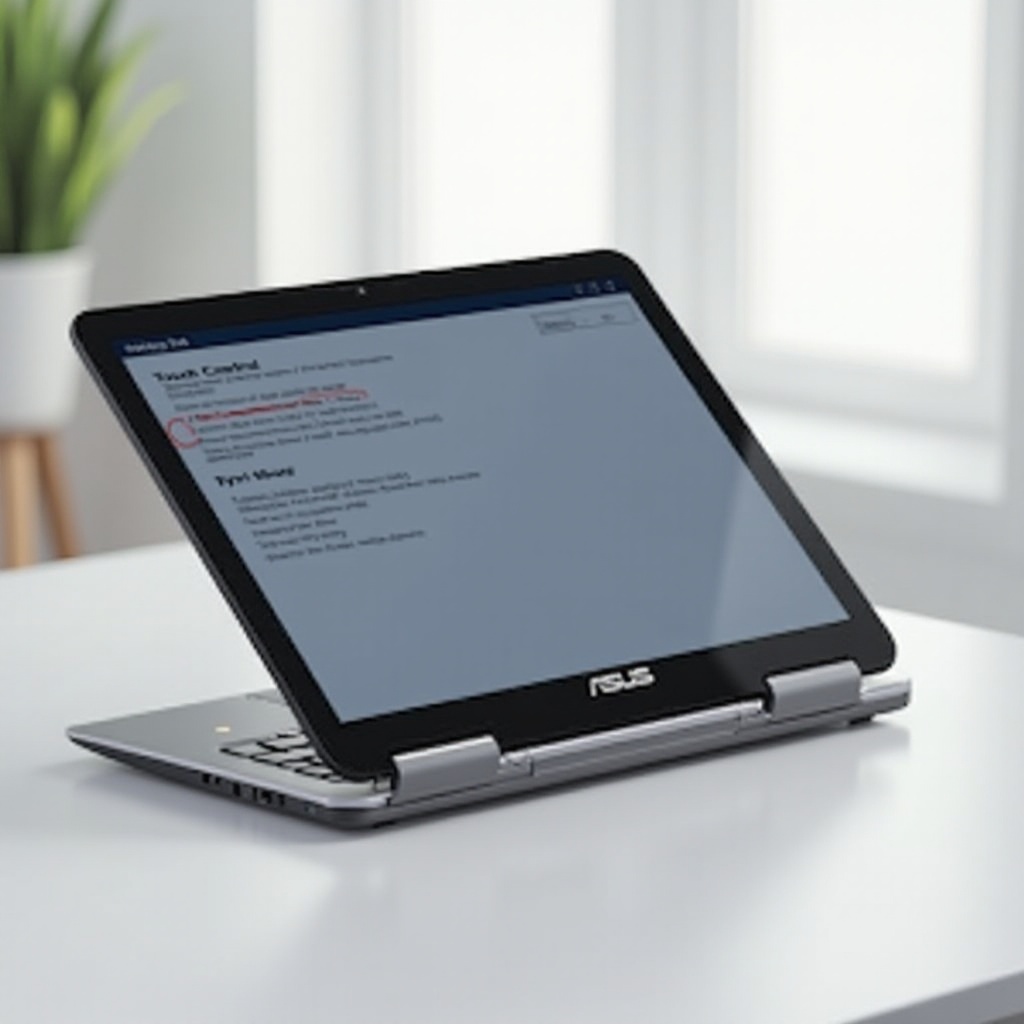
Preparing Your ASUS Laptop for Changes
Before diving into disabling functionalities, it’s crucial to prepare your laptop. Make sure you’ve backed up all important data. While unlikely, some changes may potentially impact stored files and having backups will give you peace of mind. Ensure that your ASUS laptop is fully charged or connected to a power source to avoid interruptions. Once ready, you’re prepared to make the necessary adjustments to turn off the touch screen, ensuring a secure and uninterrupted process.
Disabling the Touch Screen via Device Manager
The simplest way to disable the touch screen on your ASUS laptop is through Device Manager, a reliable Windows utility tool that allows hardware configuration adjustments.
- Access Device Manager:
- Simultaneously press the ‘Windows’ key + ‘X’ to open the quick access menu.
-
Choose ‘Device Manager’ from the available list.
-
Find the Touch Screen Device:
- Navigate to ‘Human Interface Devices’ and click to expand the options.
-
Look for and select ‘HID-compliant touch screen’.
-
Disable the Device:
- Right-click ‘HID-compliant touch screen’ and choose ‘Disable device’.
-
A dialogue box will appear, asking for confirmation.
-
Final Confirmation:
- Click ‘Yes’. The touch screen functionality on your ASUS device will be immediately turned off.
Enjoy a disruption-free experience tailored to personal or professional use, facilitated by straightforward standard Windows features.
Alternative Methods to Disable the Touch Screen
If altering settings through Device Manager isn’t enough or precise, alternative methods can provide more control over your ASUS laptop.
Using ASUS-Specific Software
Certain ASUS models include dedicated software for hardware management.
- Open any ASUS-specific applications that are pre-installed.
- Go to settings or options related to display or touch configuration.
- Follow the software interface to disable the touch screen capability.
Adjusting BIOS Settings
Reject complexity with a BIOS-level touch screen deactivation, offering a more permanent adjustment.
- Restart your Laptop: As it powers up, press ‘F2’ to enter BIOS.
- Locate Touch Settings: Peruse the BIOS menu to find settings pertaining to the touch screen.
- Disable Functionality: Alter and save specific settings to deactivate touch. Exit BIOS to apply changes.
These methods allow deeper system configurations but should be approached with caution, as BIOS mistakes can impact the entire system.
Tips for Maintaining Your Laptop After Disabling the Touch Screen
With the touch screen out of the way, effectively maintaining your ASUS laptop’s performance is key. Regularly clean your display using a soft, microfiber cloth to prevent smudge accumulation. Frequently update your operating system and drivers to ensure optimum operation of other functionalities. Also, safeguard your device with trusted antivirus software to protect against potential threats that may interfere with your laptop’s operations.
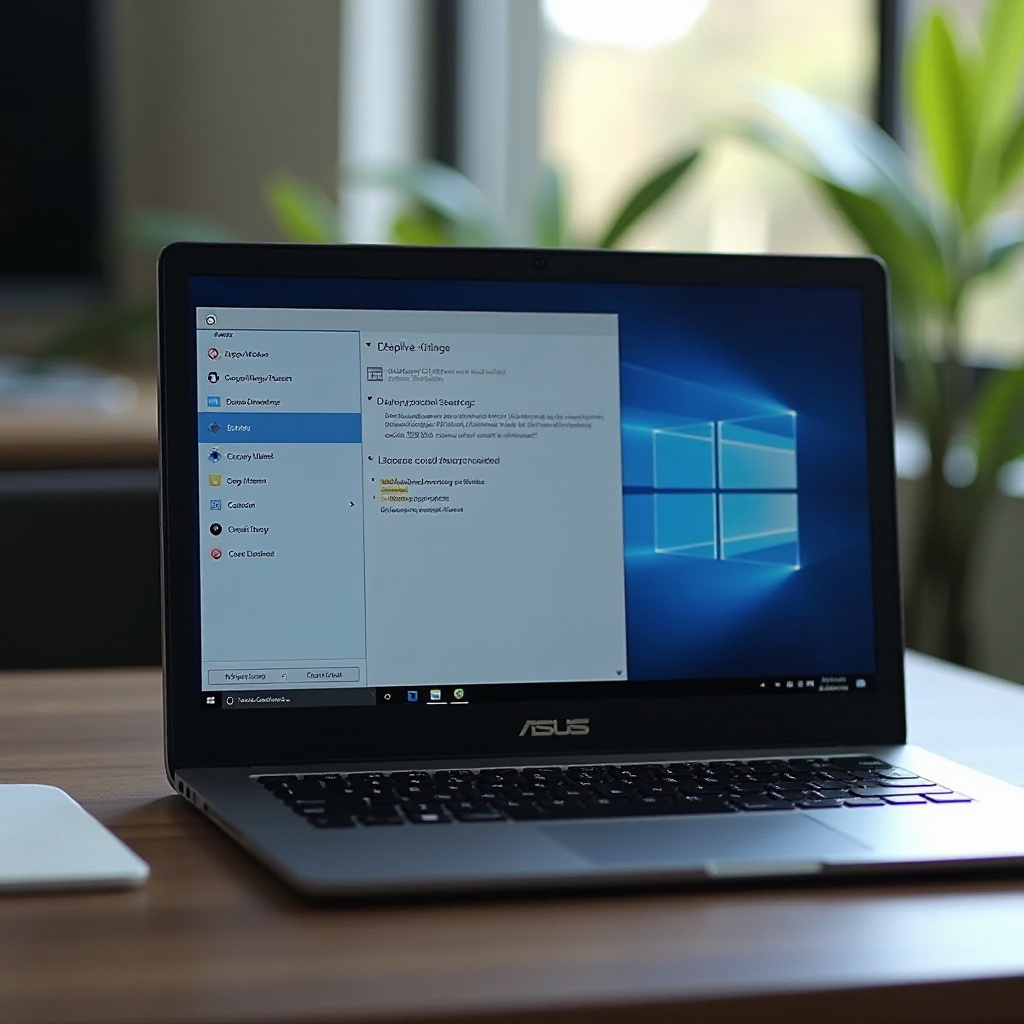
How to Re-enable the Touch Screen if Needed
Reversing the process to enable the touch screen is intuitive, should your preferences shift.
- Re-Access Device Manager: As before, use ‘Windows’ + ‘X’ and select ‘Device Manager’.
- Locate the Disabled Device: Within ‘Human Interface Devices’, identify your disabled ‘HID-compliant touch screen’.
- Enable the Device: Right-click and choose ‘Enable device’.
- Verification: Confirm through available interfaces to ensure full touch support functionality.
Reactivation allows versatile technology use, showcasing the adaptability of ASUS laptops, whether for classic or avant-garde computing styles.
Conclusion
Disabling the touch screen on your ASUS laptop can simplify your digital interactions by eliminating unintended touches, thus optimizing your workspace environment. Whether using Device Manager, specific ASUS applications, or BIOS settings, there’s an option for each need. The touch functionality is reversible, allowing for easy adaptation to changing user needs and ensuring you get the best out of your ASUS device. These methods underline ASUS’s commitment to versatility and user-centric solutions in their laptop design.
Frequently Asked Questions
Can I permanently disable the touch screen on my ASUS laptop?
Yes, disabling through BIOS offers a more permanent solution than Device Manager, but all changes can be reversed if needed.
Will disabling the touch screen affect other functionalities?
Disabling the touch screen only affects that component. Other laptop functionalities should work as normal.
How can I know if my touch screen is completely disabled?
Try touching the screen. Lack of response confirms it’s disabled. Verify via Device Manager that the device status is ‘disabled’.


