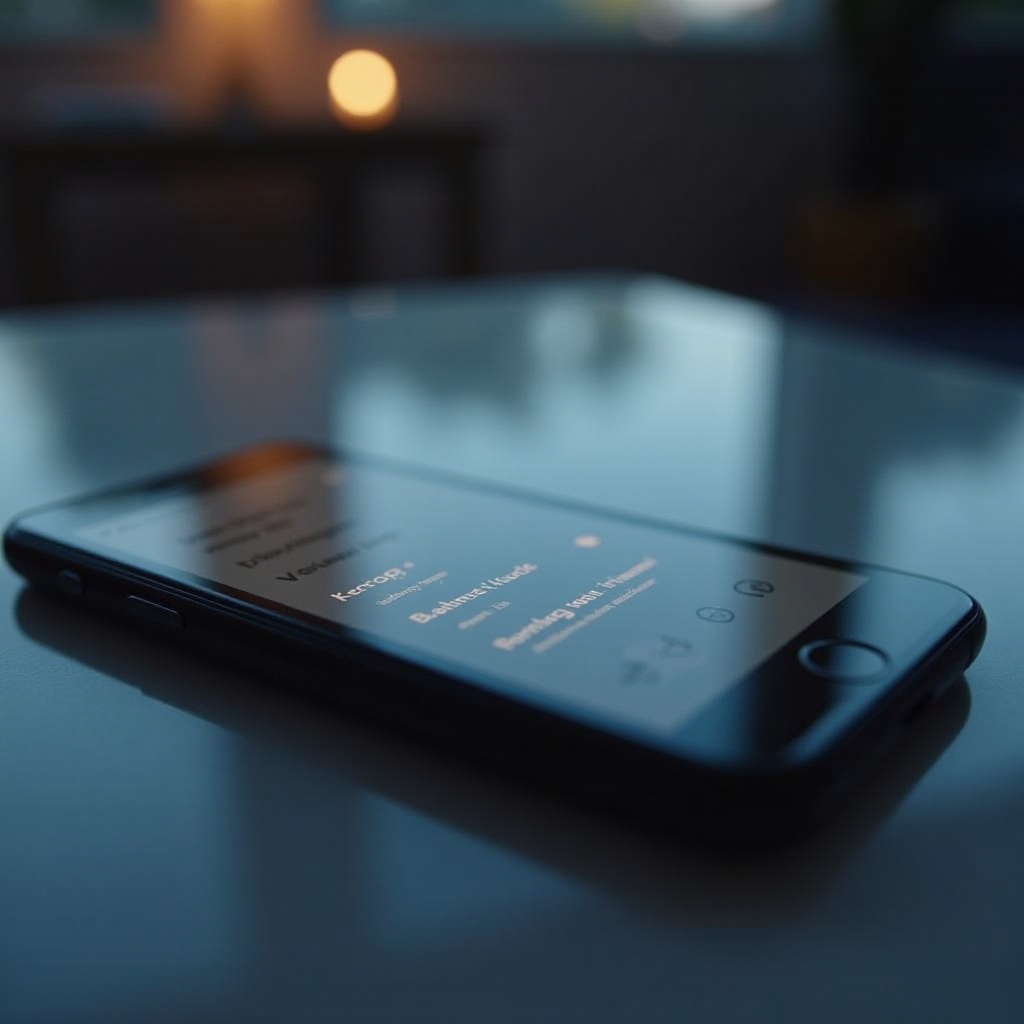Introduction
Airdrop is an essential tool for Apple users, enabling effortless file sharing between devices. However, users sometimes encounter issues when transferring files from an iPhone to a MacBook. These disruptions can affect productivity, whether it’s due to a failed connection or unresponsive devices. This guide offers practical solutions to these common concerns, enhancing your understanding of how Airdrop functions. Let’s explore comprehensive strategies to ensure smooth transfers from your iPhone to your MacBook.
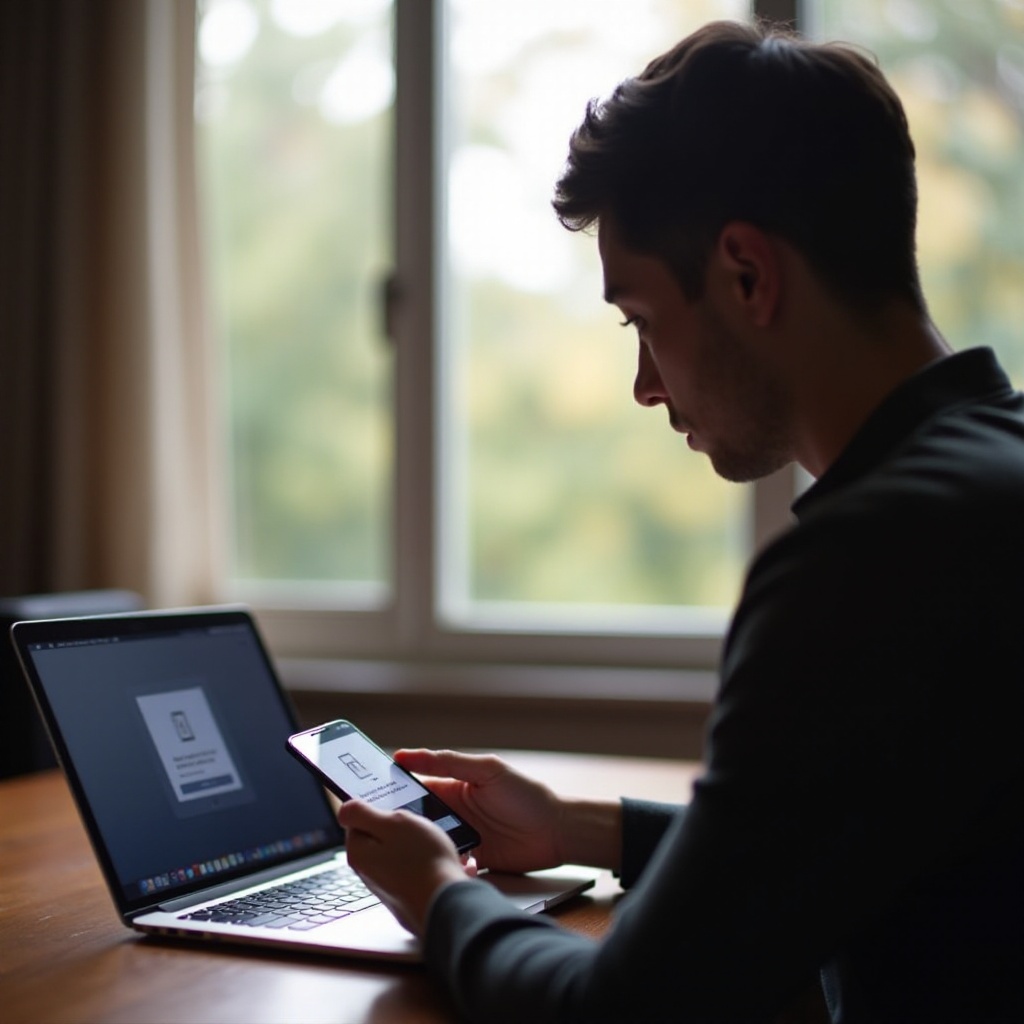
Understanding Airdrop Functionality
Airdrop capitalizes on Bluetooth and Wi-Fi technologies, establishing a direct connection between Apple devices. This feature facilitates the sharing of photos, documents, links, and more without needing internet access. Airdrop relies on proximity, requiring both devices to be within range and have Airdrop activated. While the functionality is quite user-friendly, it can encounter issues due to reasons like software updates or changes in network settings. Understanding how Airdrop works aids in pinpointing potential issues and troubleshooting effectively.
Common Reasons for Airdrop Connectivity Issues
Various factors can impede Airdrop connectivity. Addressing these can often resolve the problem swiftly and efficiently.
To start, consider software compatibility, which is crucial for Airdrop to function properly. Both devices should run compatible OS versions. Outdated software can lead to connectivity challenges. Next, network settings play a vital role. Since Airdrop relies heavily on Bluetooth and Wi-Fi, any incorrect network settings can disrupt connectivity. Ensuring both features are enabled and operable is key. Lastly, device visibility is necessary for Airdrop to function. If your iPhone or MacBook isn’t discoverable, they may not appear as options for file sharing. Adjusting these settings can often quickly resolve the issue.
Basic Troubleshooting Steps
Before diving into more complex solutions, employ these basic troubleshooting steps to resolve Airdrop issues:
-
Ensure Airdrop is Enabled: Verify if Airdrop is activated on both devices and set to ‘Contacts Only’ or ‘Everyone’.
-
Toggle Bluetooth and Wi-Fi: Switch off Bluetooth and Wi-Fi on both devices, then turn them back on.
-
Restart Devices: A simple restart can fix unforeseen connectivity problems.
-
Check Airplane Mode: Make sure Airplane mode is disabled as it turns off Bluetooth and Wi-Fi.
These initial steps might rectify connectivity issues, enabling a seamless Airdrop experience without further complexity.
Advanced Troubleshooting Techniques
Should basic methods fail, more in-depth troubleshooting might be necessary to tackle persistent Airdrop issues.
Resetting Network Settings
On your iPhone, go to Settings > General > Reset and select Reset Network Settings. Note that this will erase all network-related settings, including Wi-Fi passwords.
Updating Software and Drivers
Always ensure your iPhone and MacBook are equipped with the latest operating systems. Updates can solve bugs that may interfere with device connectivity.
Using Terminal Commands on MacBook
For macOS-savvy users, terminal commands can help troubleshoot Airdrop problems:
- Open
Terminaland inputsudo killall -HUP mDNSResponder. PressEnter. - This refreshes your DNS, potentially resolving connectivity issues.
Use these techniques carefully, as they involve system-level changes that could impact other functions.
Optimizing Bluetooth and Wi-Fi for Smooth Transfers
Bluetooth and Wi-Fi are pivotal for Airdrop functionality. Confirm your devices are not only connected but working optimally. Avoid physical barriers, as they can disrupt signals. Additionally, keep devices charged since Bluetooth and Wi-Fi consume considerable battery power.
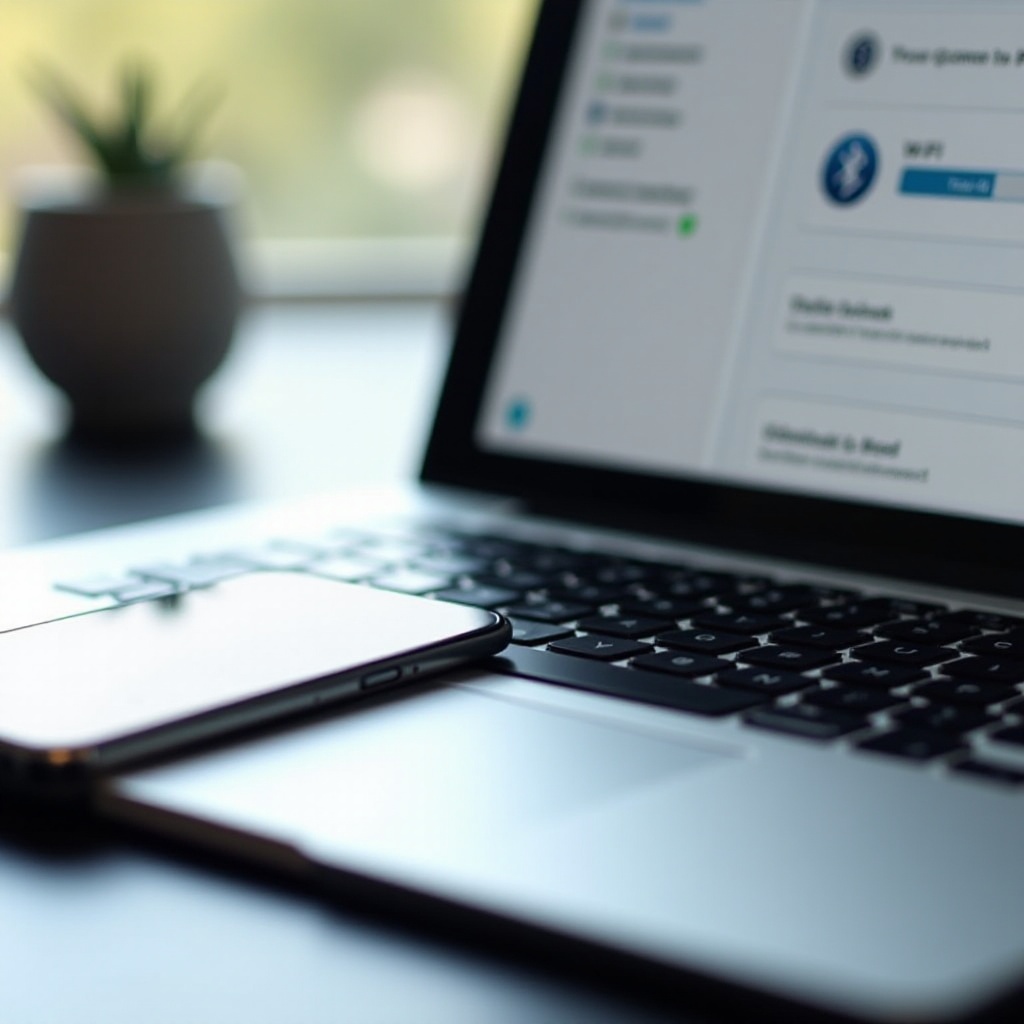
Ensuring Your MacBook is Airdrop Compatible
Confirming compatibility reduces the likelihood of Airdrop issues. Check your MacBook’s model and operating system. Compatibility generally extends to devices newer than 2012, running macOS Yosemite or later. Also, review security and privacy settings. Ensure Airdrop is permitted in System Preferences > Security & Privacy, as blocking incoming connections may prevent device visibility.
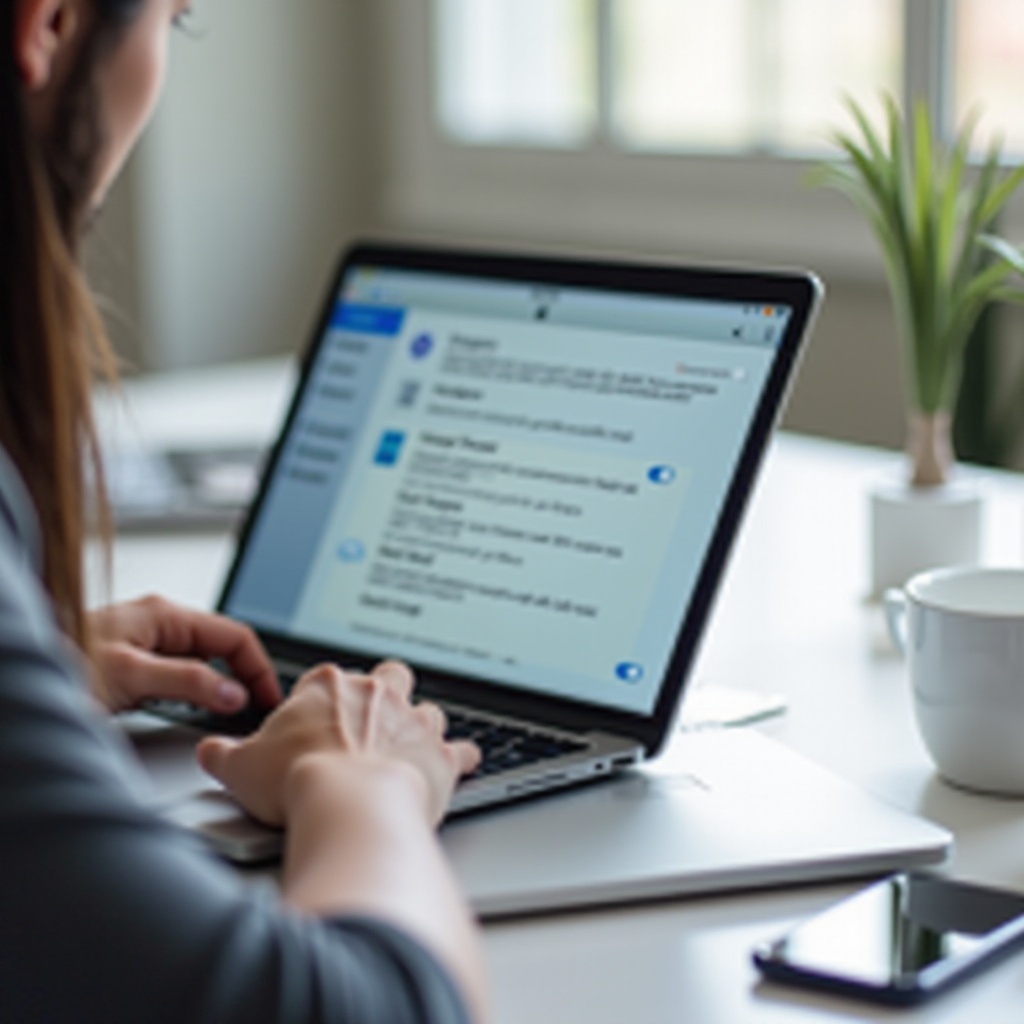
Conclusion
Airdrop’s seamless file transfer capability is invaluable, yet issues can occur. By understanding potential problems and applying effective troubleshooting methods, you can maintain a reliable connection between your iPhone and MacBook. Whether adjusting basic settings or using advanced solutions, these steps can restore your Airdrop functionality.
Frequently Asked Questions
Why is my Airdrop stuck on waiting?
If Airdrop is stuck on waiting, ensure both devices are unlocked and Airdrop is enabled. Check that you’re within proximity and no devices are interfering with the signal.
Can I use Airdrop without Wi-Fi?
Yes, Airdrop can function without an active internet connection, but it requires Wi-Fi and Bluetooth to be enabled on both devices.
Does resetting network settings affect other connections?
Resetting network settings will erase saved Wi-Fi passwords and paired Bluetooth devices, meaning you’ll need to set them up again. However, this can resolve persistent connectivity issues.