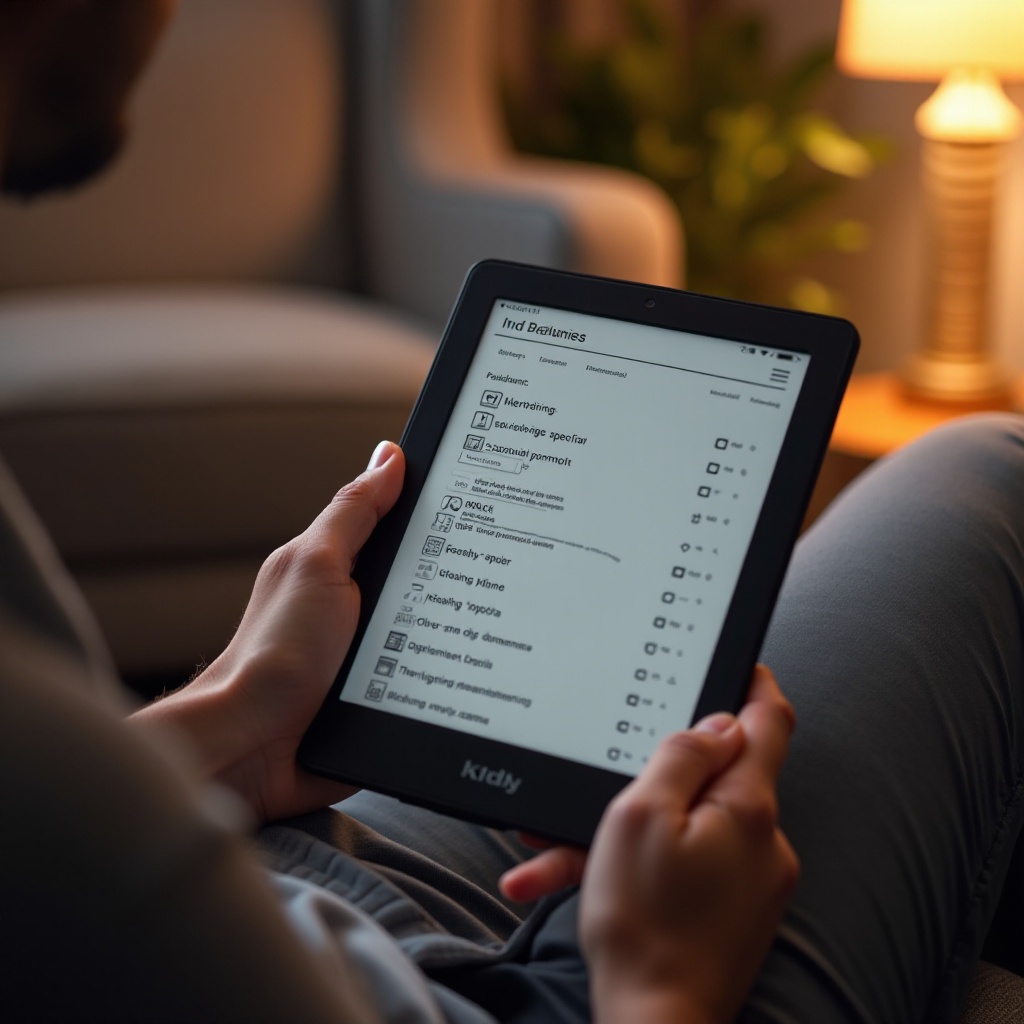Introduction
A missing cursor can be a major inconvenience for Asus laptop users, particularly those who depend on their devices for everyday tasks. In a flash, your workflow might be interrupted, prompting an immediate need for resolution. Whether attributed to software glitches or hardware complications, identifying the primary cause is essential for effective remediation. Fortunately, there are multiple strategies you can employ to retrieve your cursor and continue with your activities.
This comprehensive guide aims to cover not only the typical causes and elementary solutions but also extend into sophisticated troubleshooting methods and preventive strategies. By engaging with this article, you’ll be equipped with insightful knowledge to address why the cursor may go missing on your Asus laptop and the steps needed to rectify it.
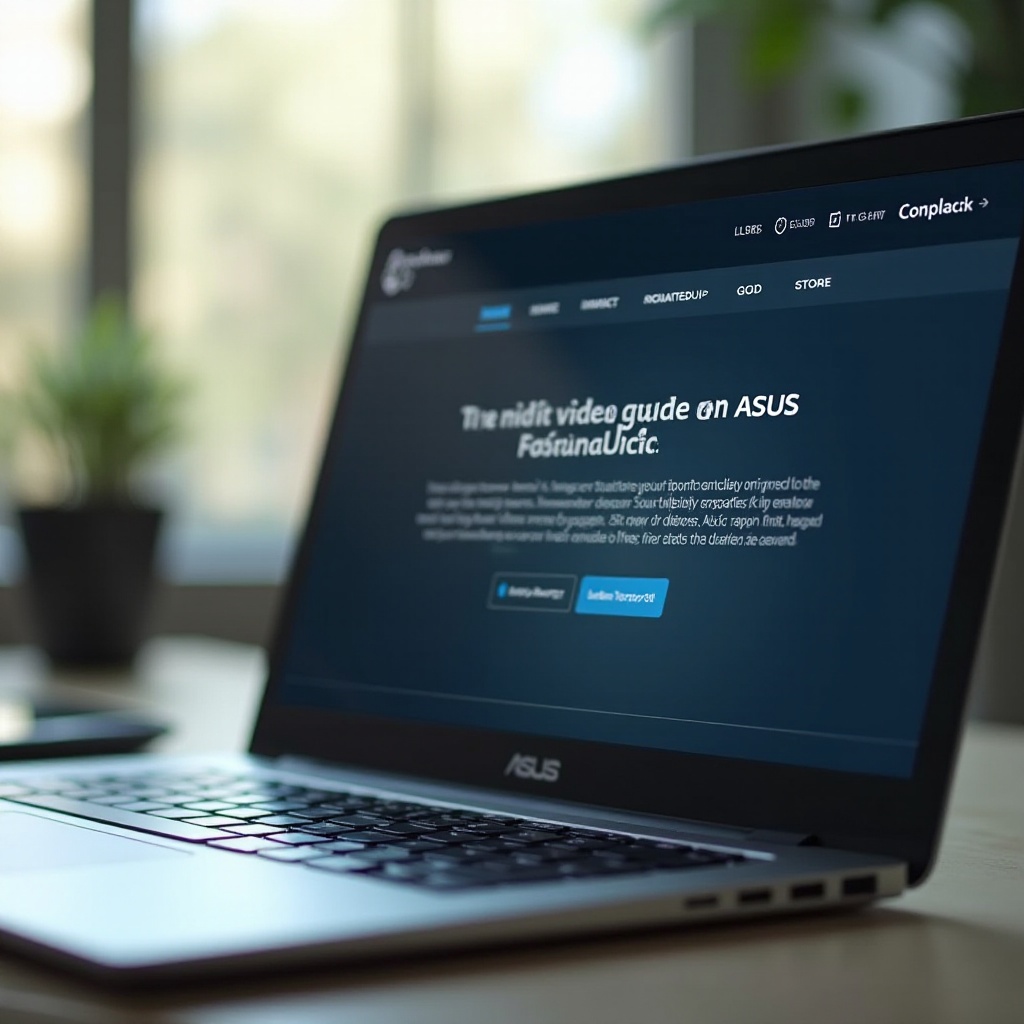
Common Causes of a Missing Cursor
Uncovering the reasons behind a missing cursor can streamline your troubleshooting process. Diverse factors may contribute to cursor disappearance on an Asus laptop.
-
Touchpad Disablement: Numerous Asus laptops are designed with a function key that can disable the touchpad, and unintentional activation may result in disappearing cursor.
-
Driver Outdated or Corrupt: Disuse or corruption, often following system updates, can render your touchpad drivers ineffective, hiding the cursor.
-
Software Conflicts: At times, software installations or updates encounter conflicts with existing touchpad drivers, causing the cursor to vanish.
-
Hardware Issues: Although less frequent, physical impairments to the touchpad should not be entirely excluded as potential culprits of a missing cursor.
Pinpointing these causes sets the stage for the initial troubleshooting endeavors that follow.
Initial Quick Fixes
It’s often advantageous to consider simpler solutions before delving into more complex fixes. Many times, the absence of a cursor on an Asus laptop can be remedied with straightforward steps.
Enable Touchpad with Function Keys
A prominent feature on numerous Asus laptops is the ability to toggle the touchpad using function keys.
- Identify the function key associated with the touchpad, commonly marked with a touchpad icon, located on the F6 or F9 key.
- Simultaneously press the “Fn” key and the touchpad function key to toggle the touchpad’s status.
Check Touchpad Settings in Windows
System settings alterations can inadvertently impact touchpad performance.
- Access the Start Menu and select Settings.
- Navigate to Devices > Touchpad.
- Confirm that the touchpad toggle is set to ‘On.
Should these efforts fail to resolve the matter, advancing to updating or reinstalling your drivers might be the next step.

Updating and Reinstalling Drivers
Driver-related issues often account for a missing cursor. Ensuring your touchpad driver is both up-to-date and correctly installed can mitigate the problem.
Steps to Update Your Touchpad Driver
- Right-click the Start button and select Device Manager.
- Expand the Mice and other pointing devices section.
- Right-click the touchpad driver and choose Update driver.
- Opt for Search automatically for updated driver software.
How to Reinstall the Touchpad Driver
Reinstalling the driver may address deep-seated driver issues.
- In Device Manager, navigate to Mice and other pointing devices.
- Choose the touchpad driver, right-click, and select Uninstall device.
- Restart your laptop; upon reboot, the system should automatically reinstall default drivers.
If driver-related solutions prove ineffective, additional advanced troubleshooting methods might be necessary.
Advanced Troubleshooting Methods
When initial strategies do not prove beneficial, advancing to more intricate troubleshooting may uncover and resolve persistent issues.
Using Windows Troubleshooting Tools
Windows has built-in tools designed to diagnose and potentially amend touchpad complications.
- Open Settings and choose Update & Security.
- Proceed to Troubleshoot > Additional troubleshooters.
- Locate Hardware and Devices, then execute the troubleshooter.
Accessing BIOS Settings to Enable Touchpad
At times, touchpad configurations warrant adjustment through the BIOS.
- Reboot your laptop; as it starts, press the key for entering BIOS (commonly F2 or Delete).
- Use arrow keys to reach the Advanced tab.
- Verify that the Internal Pointing Device is enabled.
- Save modifications and exit BIOS.
Safe Mode for Diagnostics
Safe Mode can assist in determining if background processes are interfering with cursor visibility.
- Restart your laptop, pressing F8 during startup to access Safe Mode.
- Inspect if the cursor is visible. If present, investigate recent applications or perform a clean boot to mitigate conflicts.
Preventative Measures to Avoid Cursor Issues
Taking preventive steps against cursor issues can save time and avert disruptions later on.
- Routinely update both drivers and the operating system for optimal compatibility and performance.
- Safeguard your touchpad from physical damage by keeping it clean and handling the laptop gently.
- Limit your software installations to reputable sources to minimize potential conflicts.
By incorporating these precautionary measures, your Asus laptop’s user experience can remain seamless.
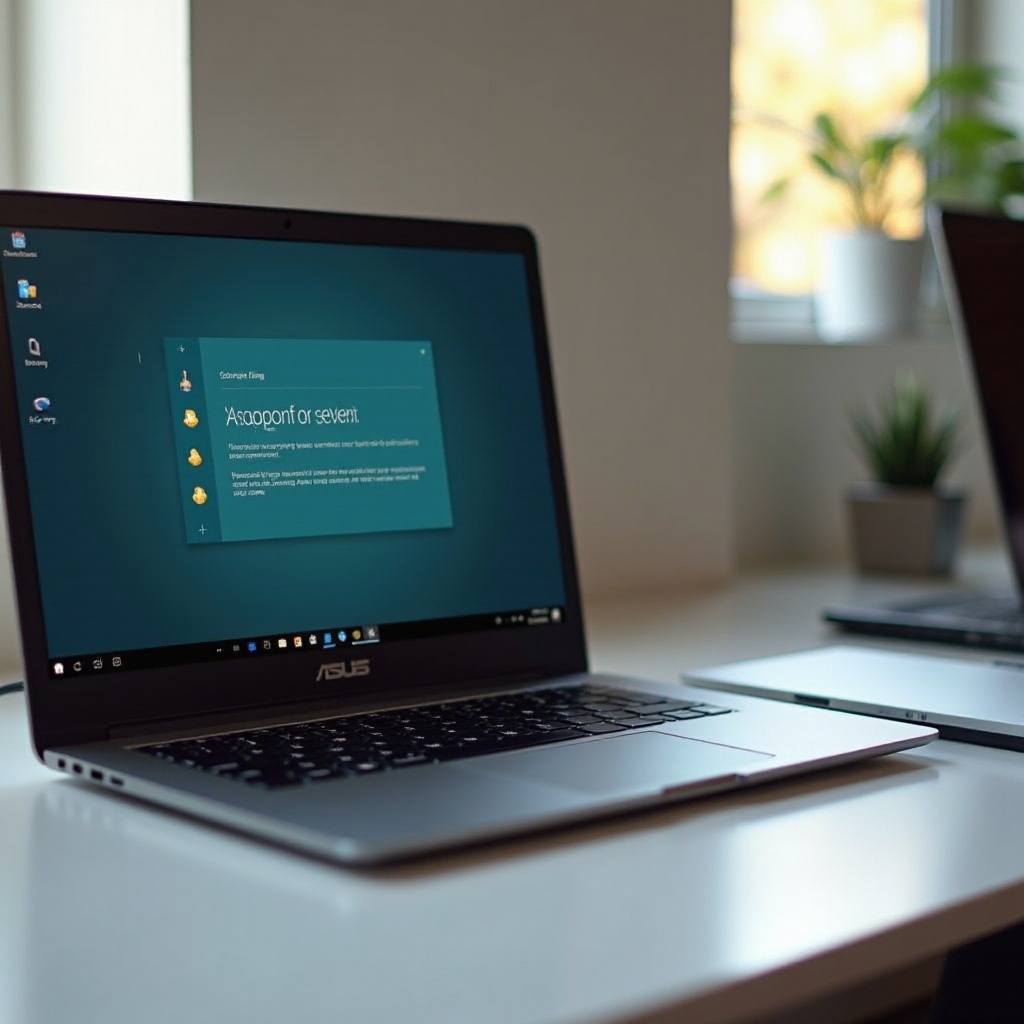
Conclusion
The disappearance of a cursor on an Asus laptop can intrude upon daily responsibilities, yet with appropriate measures, the situation is resolvable. From straightforward quick fixes to intensive troubleshooting, outlined steps offer solutions to retrieve your cursor and restore laptop functionality. Being proactive also aids in curbing future occurrences, thus fostering uninterrupted device operation. Should these troubleshooting methods fall short, seeking expert technical support might be advisable.
Frequently Asked Questions
Why is my cursor not showing on my Asus laptop?
The absence of a cursor could be due to a disabled touchpad, outdated or corrupt drivers, software conflicts, or potential hardware issues.
How do I enable the touchpad on my Asus laptop?
To enable the touchpad, press the “Fn” key along with the touchpad function key (typically F6 or F9) or navigate to **Settings** > **Devices** > **Touchpad** and ensure it’s activated.
What should I do if updating drivers doesn’t fix my cursor issue?
Explore advanced troubleshooting techniques — employ Windows troubleshooting tools, tweak BIOS settings, or utilize Safe Mode for diagnostic purposes. If difficulties persist, consulting with a professional technician is advisable.