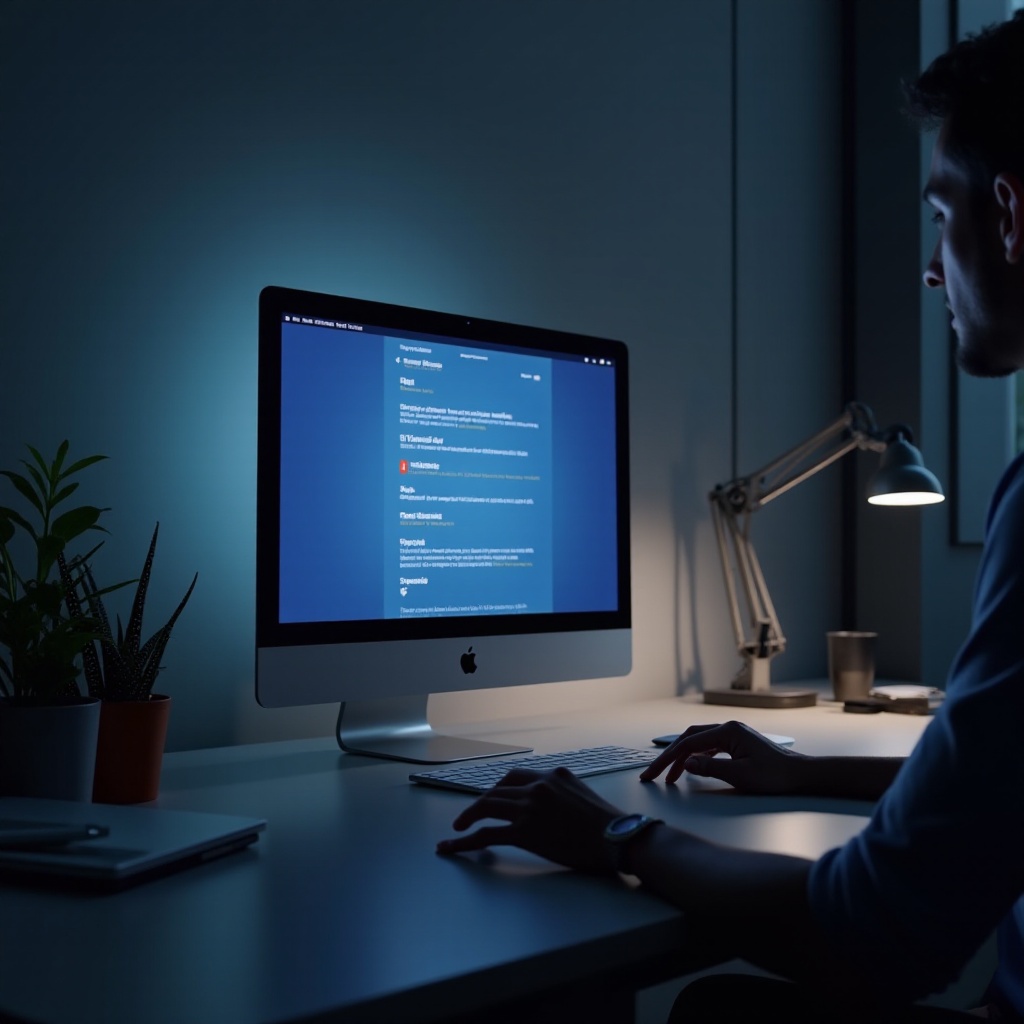Introduction
Experiencing your PlayStation 4 booting up in Safe Mode can be puzzling and frustrating for any gamer. Safe Mode is designed to help troubleshoot issues by starting the system with minimal functions. While it serves as a useful diagnostic tool, its unexpected activation signals problems that should not be disregarded. As a PS4 owner, knowing how to exit Safe Mode and address the underlying causes can save you from recurring issues and disruptions. In this guide, we will cover not just the reasons behind Safe Mode occurrences but also provide detailed instructions on how to return to normal operation and maintain your system’s health effectively.

Understanding PS4 Safe Mode
Safe Mode acts as a troubleshooting haven for your PS4, helping resolve various software complications. It grants users limited operational capabilities, focusing solely on essential functions to ensure stability and enable problem-solving. By starting the console in this reduced capacity, you can perform tasks like changing resolution settings or rebuilding the database. Therefore, encountering Safe Mode is not in itself an error but a cue that your system may require attention. Embrace this mode as a step to understanding and fixing deeper issues impacting your PS4’s functionality.
Common Causes of PS4 Entering Safe Mode
Recognizing the typical causes of Safe Mode activation is crucial for prevention and effective troubleshooting. Here are some prevalent factors:
- Software Corruption: Incomplete or faulty software updates can lead to system errors prompting a Safe Mode boot.
- Hardware Issues: Problems with cables, ports, or internal components might trigger Safe Mode.
- Power Interruptions: Unexpected power outages or improper shutdowns can force the console into Safe Mode.
- System Overload: Continuous usage without breaks may cause overheating, placing the system into Safe Mode to prevent damage.
Understanding these causes is key to targeting the root problems rather than merely addressing symptoms.
Step-by-Step Guide to Exit Safe Mode
To restore your PS4 to its normal operating state, follow these clear steps to successfully exit Safe Mode:
Restart Your PS4 Console
- Hold the power button for seven seconds until you hear a double beep to turn off your PS4.
- Once off, press the power button again to restart.
A straightforward restart can often resolve temporary glitches causing Safe Mode.
Check and Replace Cables
- Ensure all HDMI and power cables are firmly connected on both ends.
- Test with a different HDMI cable or try another port on your TV.
- Examine cables for visible wear and replace if necessary.
Connectivity issues often stem from faulty cables, a common culprit for Safe Mode.
Update System Software via Safe Mode
- Boot your PS4 into Safe Mode by shutting it down, then holding the power button until the second beep.
- Choose ‘Update System Software’ in the Safe Mode menu.
- Follow instructions to update via Internet or USB.
Updating ensures that the latest bug fixes are applied, potentially resolving persistent errors.
Restore Default Settings
- Access Safe Mode and pick ‘Restore Default Settings’.
- Confirm to reset settings to factory defaults, keeping your game data intact.
Restoring defaults can eliminate problematic configurations while preserving essential data.
Advanced Troubleshooting Solutions
If standard solutions do not suffice, deeper troubleshooting may be required:
Rebuild PS4 Database
- Boot into Safe Mode and select ‘Rebuild Database’.
- Allow the process to complete, which may take time, as it reorganizes disk data.
Rebuilding can resolve corrupted files, enhancing system efficiency and performance.
Initialize PS4 Console (Last Resort)
- From the Safe Mode menu, choose ‘Initialize PS4’ only if other solutions have failed.
- Remember, this erases everything, reinstating the console to its original state.
This drastic action should be a last resort, followed by reinstallation of games and applications.

Preventing Future Safe Mode Issues
Regular maintenance and awareness can prevent frequent Safe Mode activations:
Regular System Updates
Ensure the system software is consistently updated to close vulnerabilities and fix bugs. Enable automatic updates to streamline this process.
Proper Shutdown Procedures
Always shut down the PS4 through the system menu, and avoid abrupt power cuts to minimize Safe Mode risks.
Preventive measures like these can keep your system running smoothly and minimize the likelihood of Safe Mode interruptions.

Conclusion
While PS4 Safe Mode may initially seem disruptive, understanding how to resolve and preempt it results in a seamless gaming experience. By following the guide provided, you’ll be equipped to troubleshoot and mitigate issues efficiently. Remember, maintaining your console’s health with regular upkeep is as integral as troubleshooting existing problems when they arise.
Frequently Asked Questions
Why does my PS4 keep going into Safe Mode?
Frequent Safe Mode activations can be due to software corruption, power interruptions, or hardware issues. Identifying and addressing these aspects is crucial.
Does Safe Mode delete PS4 data?
Safe Mode itself doesn’t delete data; however, actions like Initializing PS4 will erase everything. Use these actions only if necessary.
How do I know if my PS4 has a hardware issue?
Signs of hardware issues include persistent Safe Mode boot-ups despite software solutions, unusual noises, or visible damage to ports and cables.