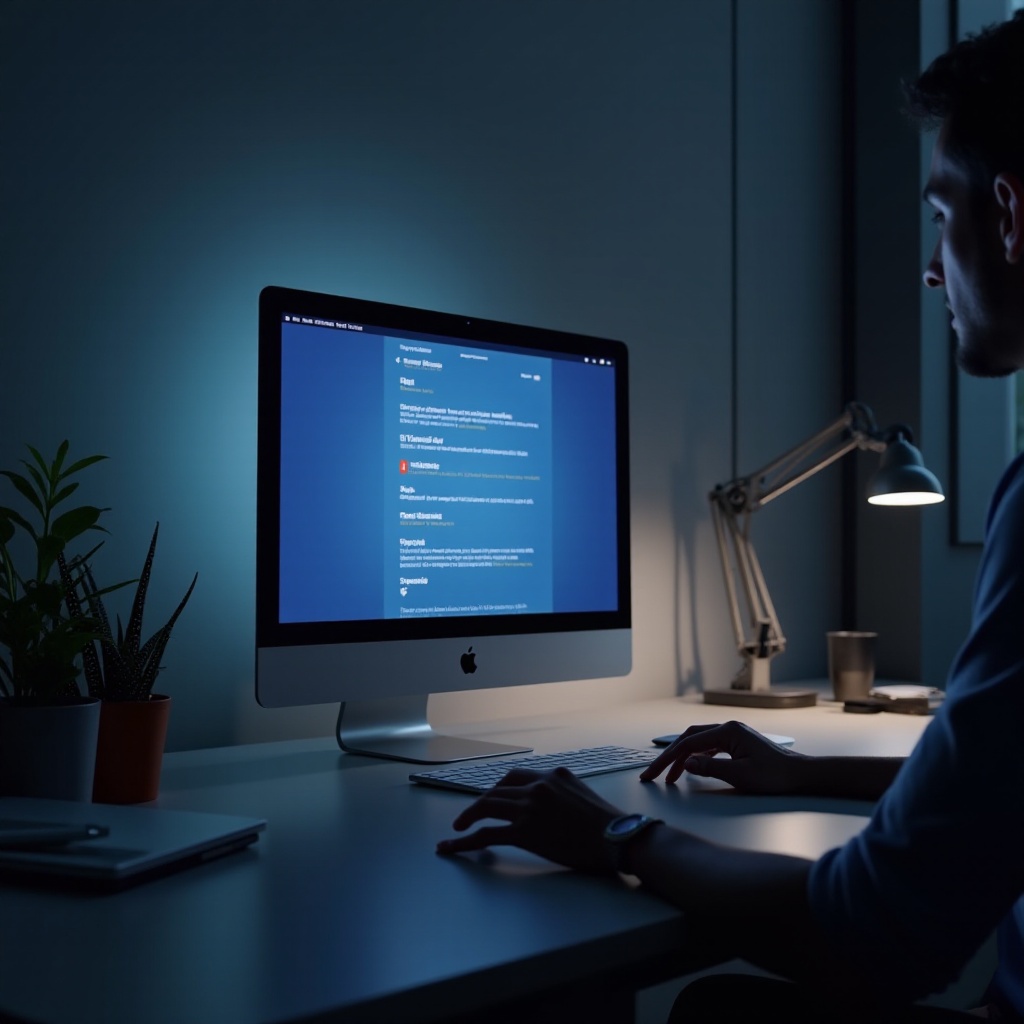Introduction
Restarting your HP laptop is a critical routine for ensuring optimal performance and reliability. This seemingly simple action can resolve minor software glitches and system hiccups, helping your laptop run more smoothly. As both a troubleshooting step and a critical maintenance task, learning how to restart your HP laptop effectively is essential for every user. In this comprehensive guide, we will explore various methods to restart your HP laptop and discuss the significance of this process. Whether you’re attempting to resolve a frozen screen or simply wish to refresh your system, these techniques will significantly enhance your HP laptop experience.

Why Restarting Your HP Laptop is Essential
Restarting your HP laptop holds more value than you might initially perceive. It clears temporary memory, known as RAM, enabling applications and processes to load afresh without complications. This action can rectify unexpected system glitches and prevent apps from monopolizing your laptop’s resources. Additionally, restarting facilitates the application of software updates correctly. Although updates might not always demand a restart, performing a complete reboot ensures new configurations are integrated effectively. The benefits of restarting become more pronounced under performance slowdowns, as it can substantially enhance your laptop’s responsiveness and operational speed.
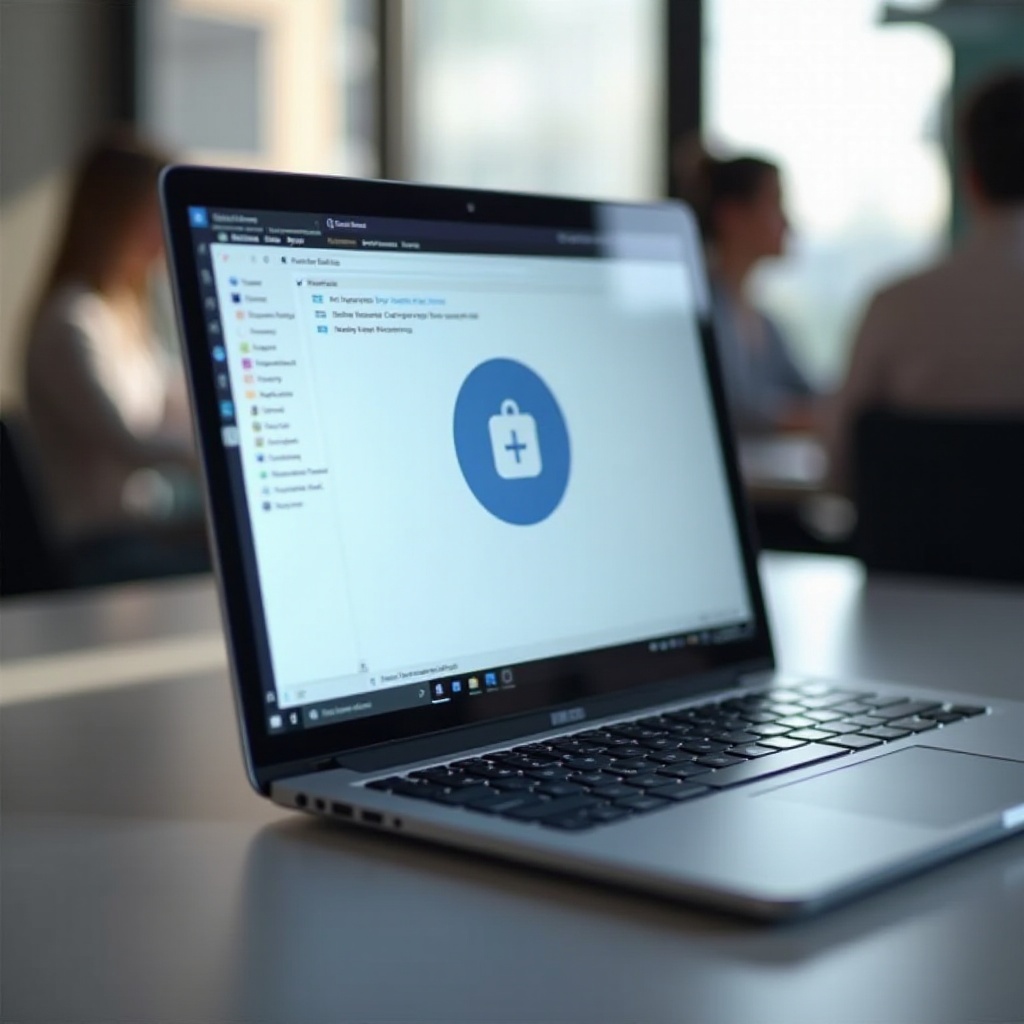
Discover Basic Methods to Restart Your HP Laptop
Mastering these basic methods of restarting can be incredibly helpful and straightforward.
Restart Using the Start Menu
- Click the Start button in the screen’s bottom-left corner.
- Select the Power icon.
- Choose Restart.
This is the most direct and commonly used method for restarting an HP laptop with a functional operating system.
Leverage Keyboard Shortcuts
- Press Ctrl + Alt + Delete simultaneously.
- From the options displayed, select the Power button located at the lower-right.
- Choose Restart.
Keyboard shortcuts offer a quick and efficient way to perform actions without a mouse, which is particularly useful if your touchpad isn’t responding.
Restart from the Login Screen
- At the login screen, select the Power icon in the bottom-right corner.
- Choose Restart.
This option is particularly useful if you need to restart your laptop before logging in, such as when system issues prevent user profile access.
Advanced Restart Techniques for Tough Situations
In certain scenarios, basic restart methods might not suffice. Here are some advanced techniques to consider.
Forced Restart Procedures
If your HP laptop becomes unresponsive, a forced restart might be essential. Here’s how to do it:
1. Press and hold the Power button for approximately 10 seconds.
2. Wait until the laptop completely shuts down.
3. After a few seconds, press the Power button again to restart.
This should be used as a last resort, as it can result in the loss of unsaved data.
Safe Mode Boot
- Restart your HP laptop.
- During boot, repeatedly press the F8 key until the Advanced Boot Options menu appears.
- Select Safe Mode and press Enter.
Safe Mode is invaluable as it loads only essential system drivers, helping diagnose potential issues.
BIOS Access for Restart
- Restart your HP laptop.
- Press the Esc or F10 key immediately.
- Once the BIOS Setup Utility opens, go to the exit tab.
- Choose Exit Saving Changes to initiate a restart.
Accessing the BIOS can help reset certain hardware-level configurations.
Troubleshooting Common Restart Problems
Even the best practices might sometimes encounter restart issues.
Spotting Restart Issues
Observe if your laptop hangs during restarting, displays error messages, or refuses to boot. Identifying specific symptoms can greatly aid in troubleshooting.
Solutions to Frequent Restart Failures
- For prolonged black screens, remove any peripherals and attempt a forced restart.
- For persistent software errors, consider a factory reset.
- Utilize HP’s hardware diagnostic tools to identify potential hardware failures.
When to Seek Professional Support
Repeated restart failures or unresolved issues may necessitate professional help. Contact HP customer service if the problem continues despite all troubleshooting efforts.
Tips to Maintain Your HP Laptop’s Performance
Routine maintenance increases your laptop’s longevity and reduces restart issues.
Engage in Regular Maintenance
- Clean your laptop’s hardware, including removing dust from vents and ports.
- Run antivirus scans to protect your system from malware.
Importance of Keeping System Updated
Regular software updates boost performance and ensure security for apps and drivers.
Establish a Restart Schedule
Implement a regular restart schedule, such as weekly or bi-weekly, to maintain a fresh system and alleviate performance issues.

Conclusion
Restarting your HP laptop is a straightforward but powerful tool to ensure smooth operation. By mastering various restart techniques and understanding their significance, you can keep your laptop running reliably. Remember to troubleshoot persistent issues efficiently and don’t hesitate to seek professional help when necessary. With regular maintenance and a planned restart schedule, your HP laptop will continue serving you effectively for years.
Frequently Asked Questions
How often should I restart my HP laptop?
It’s advisable to restart your HP laptop at least once a week to maintain optimal performance.
What should I do if my HP laptop won’t restart?
Try a forced restart first, and investigate any potential hardware issues or software malfunctions.
Can frequent restarts harm my HP laptop?
No, regular restarts actually benefit your laptop by refreshing the system processes and clearing memory.