Introduction
Efficient contact management is essential for maintaining both personal and professional relationships. Losing contacts can be stressful, but fortunately, iCloud provides a reliable solution for retrieving them. Whether you’ve accidentally deleted contacts or switched devices, retrieving your contacts from iCloud is straightforward. This guide explores the process of recovering contacts, offering step-by-step instructions and solutions for both iPhone and Android users. By understanding this process, you can keep your essential connections intact.
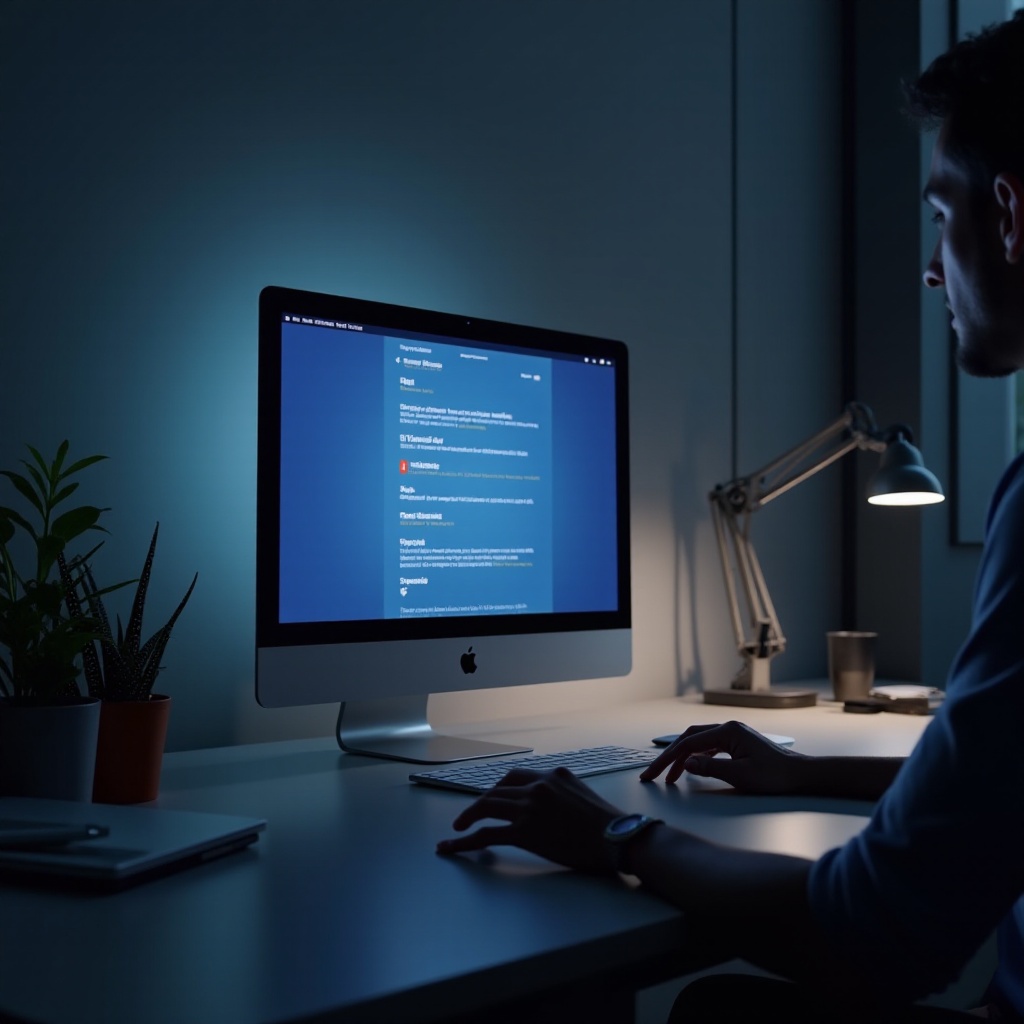
Understanding iCloud and Its Role in Contact Management
iCloud, Apple’s cloud storage service, plays a crucial role in safeguarding not just photos and documents, but also your vital contact information. With iCloud, users can store contacts securely in the cloud, ensuring they are accessible whenever needed. By syncing contacts across various devices, iCloud allows effortless management and retrieval. A clear understanding of how iCloud manages your contacts lays the foundation for recovering them when necessary, reducing the risk of permanent loss.

Preparing Your Device for Contact Retrieval
To ensure a seamless process when retrieving contacts from iCloud, proper preparation of your device is key. Begin by verifying that iCloud Contact Sync is enabled on your Apple device: go to Settings, tap your name, navigate to iCloud, and ensure the ‘Contacts’ toggle is activated. A stable internet connection is crucial for smooth retrieval, as well as having your device’s software updated to prevent compatibility issues.
With your device prepared, you’re ready to retrieve lost contacts swiftly and efficiently.
Step-by-Step Guide to Retrieving Contacts from iCloud on iPhone
Once your device is ready, retrieving contacts on an iPhone is straightforward. Follow these steps to restore your contacts back onto your device:
- Open your iPhone and go to ‘Settings.
- Tap on your Apple ID at the top of the screen.
- Navigate to iCloud and make sure the ‘Contacts’ toggle is enabled.
- Scroll down and select ‘iCloud Backup,’ verifying your contacts are included in the latest backup.
- Go back to iCloud and choose ‘Restore Contacts’ if necessary. Select a backup date to restore.
- Confirm your choice and wait for the process to complete.
These steps empower iPhone users to retrieve lost contacts hassle-free, ensuring efficient recovery and management. The integration of iCloud Backup offers a seamless way to undo lost data transitions effectively.
Retrieving Contacts from iCloud on Android Devices
While iCloud primarily serves Apple users, Android users can also retrieve contacts with a few additional steps. Here’s how:
- Open a web browser on your Android device and go to iCloud.com.
- Sign in using your Apple ID.
- Select ‘Contacts’ from the iCloud menu.
- Choose the contacts you wish to recover—select individually or click the gear icon to ‘Select All.
- Click the gear icon again and choose ‘Export vCard.
- Download the vCard file to your device.
- Open your Contacts app and import the vCard file.
Following these steps helps Android users access their iCloud contacts easily, bridging the gap between different operating systems for cohesive contact management.

Common Issues and Troubleshooting Tips
Despite the ease of retrieving contacts, certain issues may arise. If contacts don’t sync, first verify your internet connection. Ensure that your Wi-Fi or mobile data is stable. Additionally, confirm sufficient iCloud storage—insufficient space can hinder sync. If issues persist, try signing out and back into your iCloud account. This can sometimes resolve stubborn syncing challenges. Lastly, check your device’s date and time settings to avoid synchronization misalignments.
Best Practices for Managing and Backing Up Contacts
Effective contact management involves more than just retrieval. Regular backups are essential. Enable iCloud’s automatic backup to ensure your contacts are consistently secured. Regularly reviewing and updating your contact list helps in removing duplicates or outdated entries, keeping your list clean and organized. Additionally, exporting your contact lists to a vCard or CSV file serves as an extra backup layer.
By adopting these practices, you can safeguard your contacts, ensuring easy access whenever needed.
Conclusion
Retrieving contacts from iCloud is simplified with clear steps for both iPhone and Android users. Understanding the process and tackling common issues proactively can make contact retrieval straightforward and efficient. Coupled with regular backups, these practices can protect your connections, ensuring your contacts are never permanently lost.
Frequently Asked Questions
How often should I back up my contacts using iCloud?
Regular backups are recommended, ideally updating weekly to capture all recent changes.
Can I retrieve contacts from iCloud without an iPhone?
Yes, Android devices can access iCloud through a browser, allowing contact retrieval by exporting them as a vCard.
What should I do if contacts don’t sync correctly?
Check your internet connection, iCloud settings, and ensure your device’s date and time are correct. Logging out and back into iCloud can also help resolve syncing issues.


