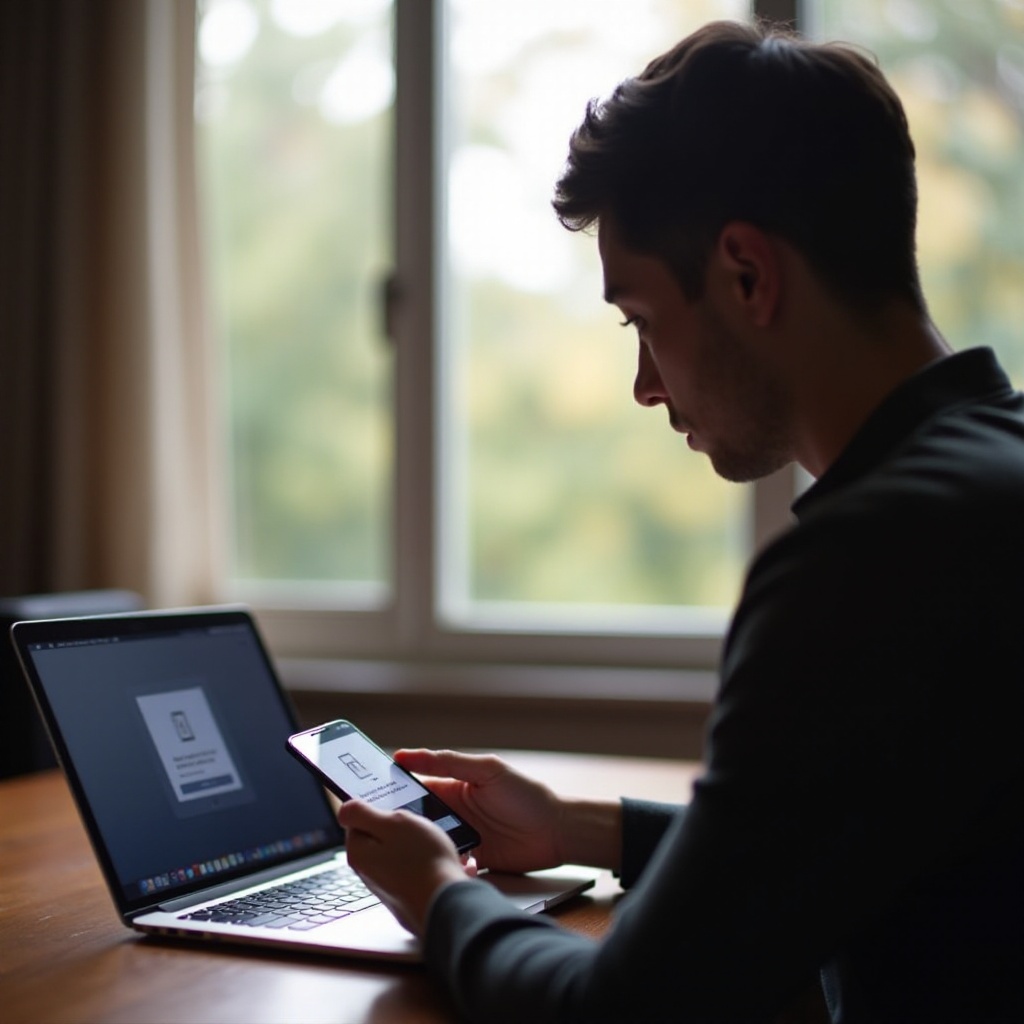Introduction
With each iOS upgrade comes excitement, but iOS 18.2 users have noted a concerning dip in battery performance. Fear not, as a deep understanding of its features and settings can aid in optimizing your device. This guide is designed to unravel techniques to boost your battery life. By making thoughtful adjustments, you can enjoy the enhanced features of iOS 18.2 without sacrificing your device’s longevity. Let’s explore how you can unlock the full potential of your device by managing settings and understanding the nuances of iOS 18.2.

Key Features of iOS 18.2 Affecting Battery Life
To preserve battery life, it is essential to navigate the nuances of iOS 18.2. Apple introduces new features that enhance functionality but can deplete power rapidly if not managed wisely.
New Power Management Tools
iOS 18.2 pioneers advanced power management tools giving users granular control over their energy consumption. These tools provide insights into energy usage and offer recommendations tailored to each individual. By tweaking these settings, users can enhance both performance and battery longevity.
Battery Health Monitoring Enhancements
With enriched battery health monitoring, users can keep tabs on battery wellness more effectively. The system provides detailed statistics that can signify when servicing or battery replacement is necessary. Prompt notifications about battery degradation encourage timely interventions, maintaining optimal device operation.
Optimizing Device Settings for Enhanced Battery Life
Striking a balance between using advanced features and preserving battery life requires strategic modifications to device settings.
Display and Brightness Adjustments
The display is a notorious battery drain culprit. Adjusting screen brightness and enabling auto-brightness can yield significant improvements. Consider shortening the auto-lock period to prevent the screen from remaining active unnecessarily.
Effective Location Services Management
Location services are vital but can rapidly drain your battery. To conserve battery life, it’s advisable to:
- Evaluate apps using location services.
- Enable location access only when the app is in use.
- Turn off location services when not needed.
Transitioning from optimizing settings, how we manage our apps also plays a pivotal role in battery conservation.
Managing Apps for Better Battery Performance
A profound understanding of app behavior within iOS 18.2 can be a game-changer for battery enhancement.
Identifying Battery-Draining Apps
Head to Settings > Battery to discover apps that are power-hungry. iOS 18.2 offers a detailed view of app power consumption. Identifying these offenders allows you to make informed decisions about managing or removing them to prolong battery life.
Efficient App Usage Practices
Being intentional with how you engage with high-power apps can conserve battery. Some best practices include:
- Closing unused apps.
- Limiting app notifications where feasible.
- Using Wi-Fi instead of cellular data to reduce battery strain.
Beyond app management, you can also utilize advanced iOS features to further prolong battery life.
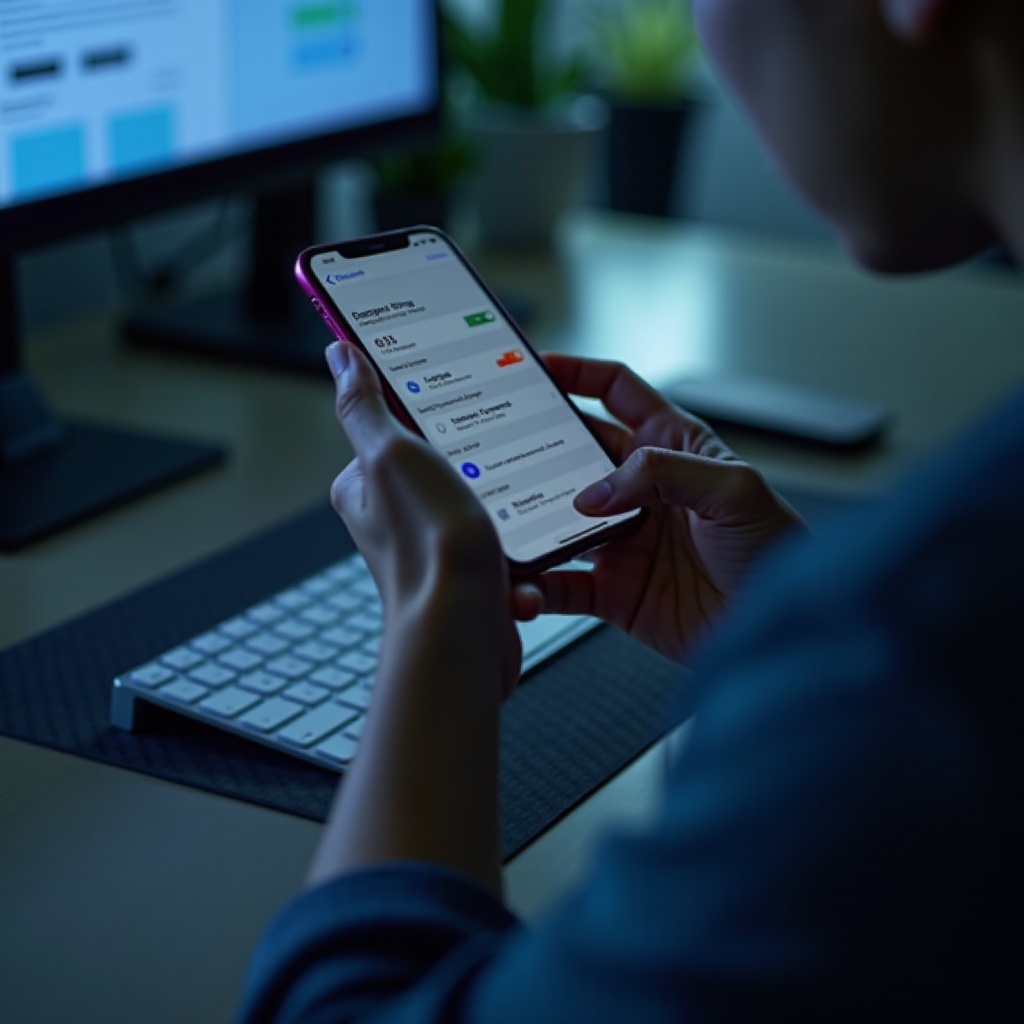
Advanced Techniques for Battery Longevity
Maximize the lifespan of your battery with iOS 18.2’s sophisticated features.
Utilizing Low Power Mode Effectively
Low Power Mode in iOS 18.2 is a strategic asset for battery extension. This mode conserves power by reducing background activity without affecting essential functionality. Leverage this mode during critical times to lengthen device use between charges.
Background App Refresh Adjustments
Background App Refresh ensures apps stay updated but can subtly sap your battery:
- Go to Settings > General > Background App Refresh.
- Determine which apps genuinely need constant updates.
- Disengage unnecessary updates, limiting refreshes to Wi-Fi connections to save battery.
When battery drain persists, even after optimizations, troubleshooting techniques offer alternative solutions.
Troubleshooting Common Battery Life Issues
A structured troubleshooting approach can unveil and rectify continuous battery exhaustion problems.
Steps for Addressing Fast Battery Drain
If a rapid battery decline becomes evident:
- Restart your device to extinguish transient software faults.
- Seek app updates for improved energy efficiency.
- Revert settings to default to offset configuration discrepancies.
When Hardware Checks Are Necessary
Should software adjustments fall short, hardware problems could be the culprit. Engaging Apple Support or visiting an authorized service provider can highlight whether a battery replacement is needed for optimal performance.
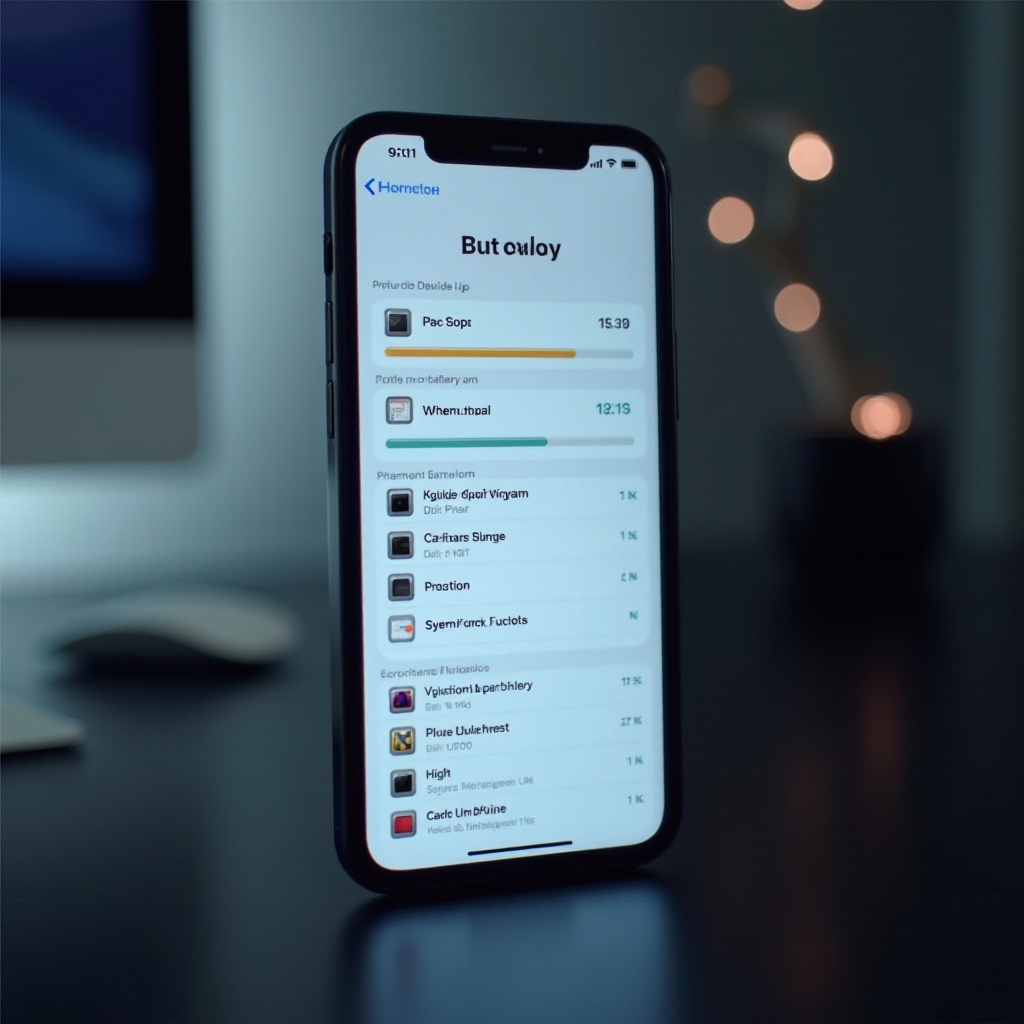
Conclusion
By exploring the intricacies of iOS 18.2 and employing strategic management of device settings and applications, you can achieve prolonged usage without performance loss. Regular monitoring and adjustments in line with usage patterns will support a vigorous and efficient battery life.
Frequently Asked Questions
How do I check battery health on iOS 18.2?
Navigate to Settings > Battery > Battery Health to view your device’s battery health metrics and identify if a replacement is necessary.
What are the best settings to save battery on iOS 18.2?
To optimize battery, lower display brightness, enable Low Power Mode, and adjust Background App Refresh settings to minimize power usage.
Is it normal for the battery to drain faster after updating to iOS 18.2?
It may initially decrease due to new system adaptations. Resetting device settings and managing newly installed features often resolves battery drain issues.