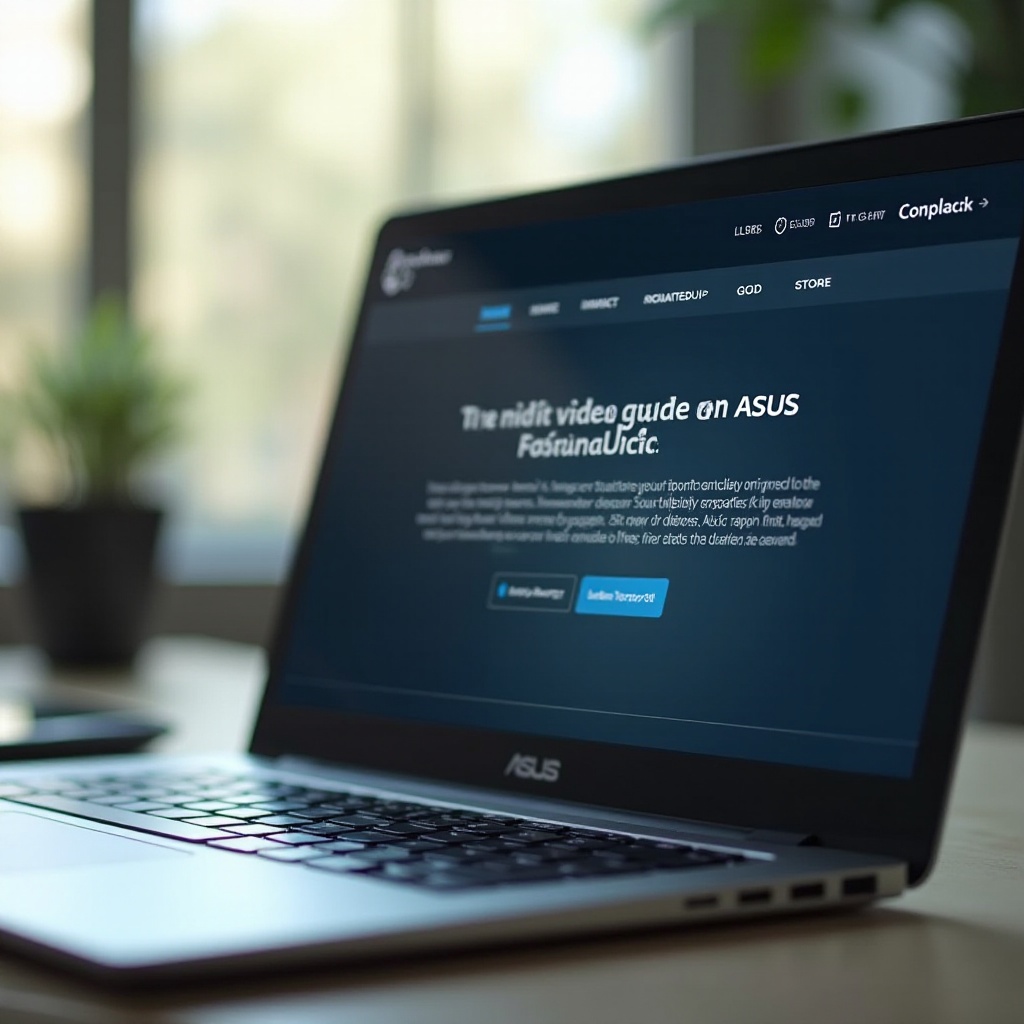Introduction
Resetting your Kindle’s reading speed can revolutionize how you enjoy ebooks. For many Kindle users, the customizable settings designed to enhance the reading experience remain unexplored. Whether you find yourself quickly absorbing information or feeling held back by a slower pace, tweaking the reading speed could offer a solution. This guide will navigate you through the process of understanding, resetting, and troubleshooting reading speed issues on Kindle devices. Ensuring that every book becomes a source of joy is the ultimate goal of exploring these options.
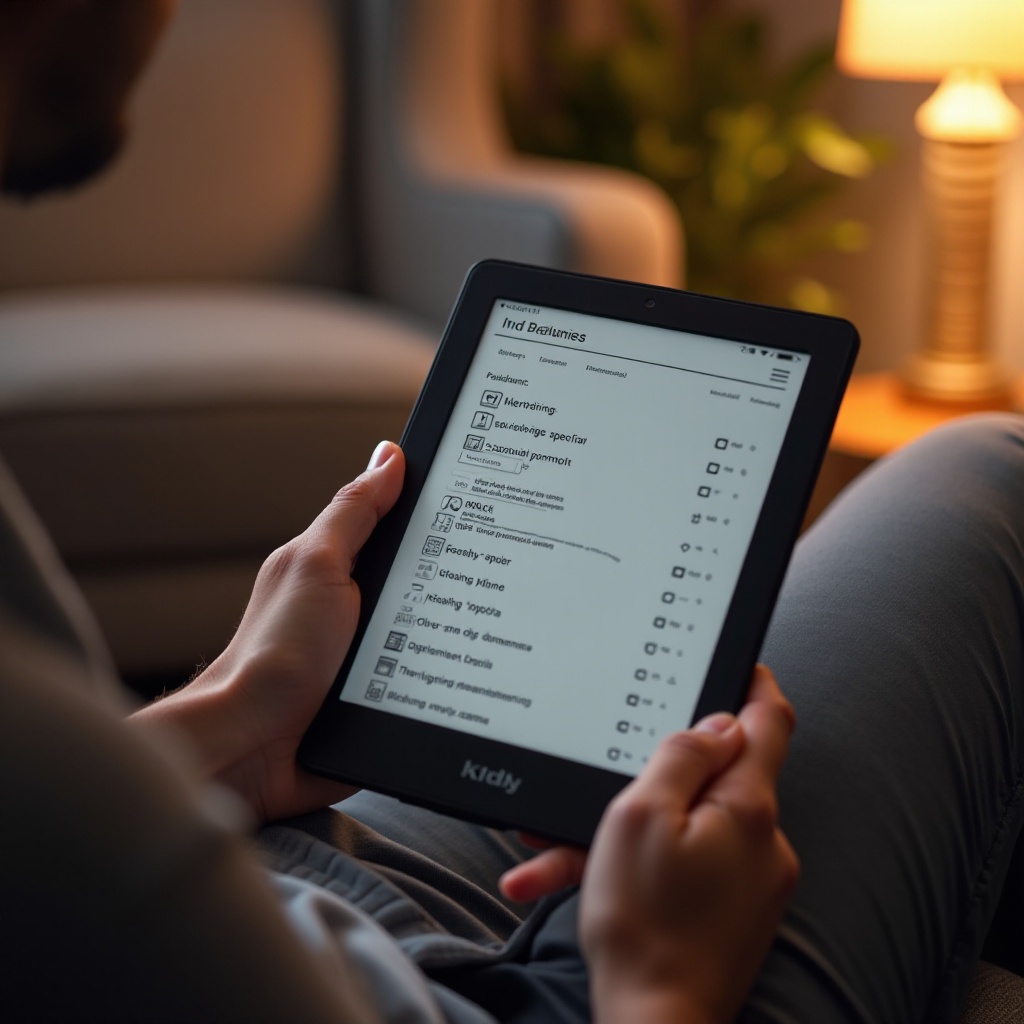
Understanding Kindle’s Reading Speed Feature
Kindle’s reading speed feature is engineered to align with your reading habits over time. Through intricate algorithms, the device estimates your time to finish a book based on your prior pace. Displayed at the base of the Kindle screen, this timeline offers a projection for completion. Though convenient, it may sometimes misinterpret your reading speed due to varying styles or a change in surroundings. Understanding your Kindle’s calculation method is pivotal to refining your ebook experience, helping effectively manage expectations and scheduling reading time.
When discrepancies arise between your actual pace and Kindle’s estimate, resetting becomes essential. An inaccurate reading speed can skew your engagement with a book, potentially leading to a hurried or tiresome reading session. Understanding Kindle’s workings and learning to adjust these settings empowers users, marrying knowledge with actionable steps to reset your device for a truer book journey.
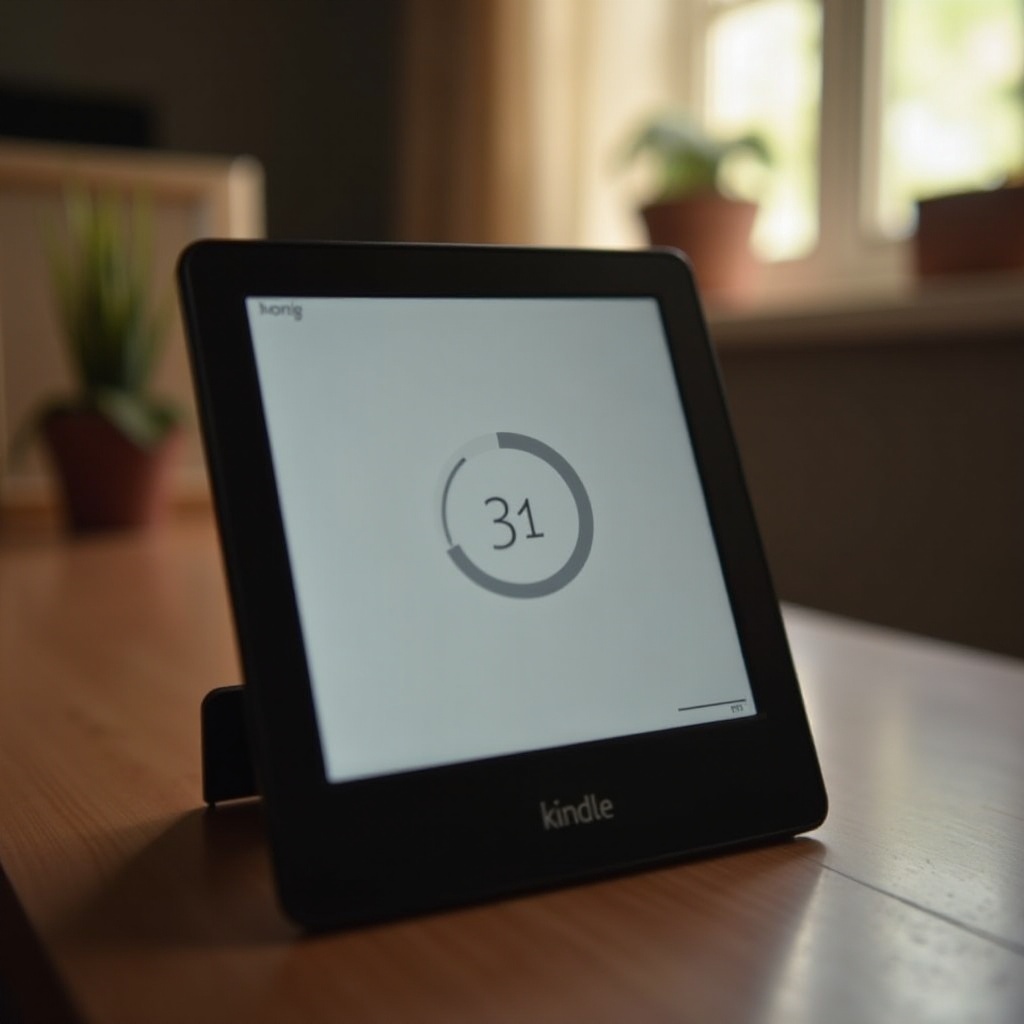
Why Reset Your Kindle Reading Speed?
Resetting your reading speed can rectify various issues. If recent changes in your reading habits—be it an inclination towards complex content or different reading environments—result in Kindle’s prediction mismatching your pace, adjustment becomes necessary. Furthermore, shared Kindle devices accumulate mixed user data, skewing individual reading predictions. By resetting, the device starts afresh, mirroring your current habits for a tailored reading experience. Adjustment here ensures optimized reading time, directly enhancing the overall reading journey.
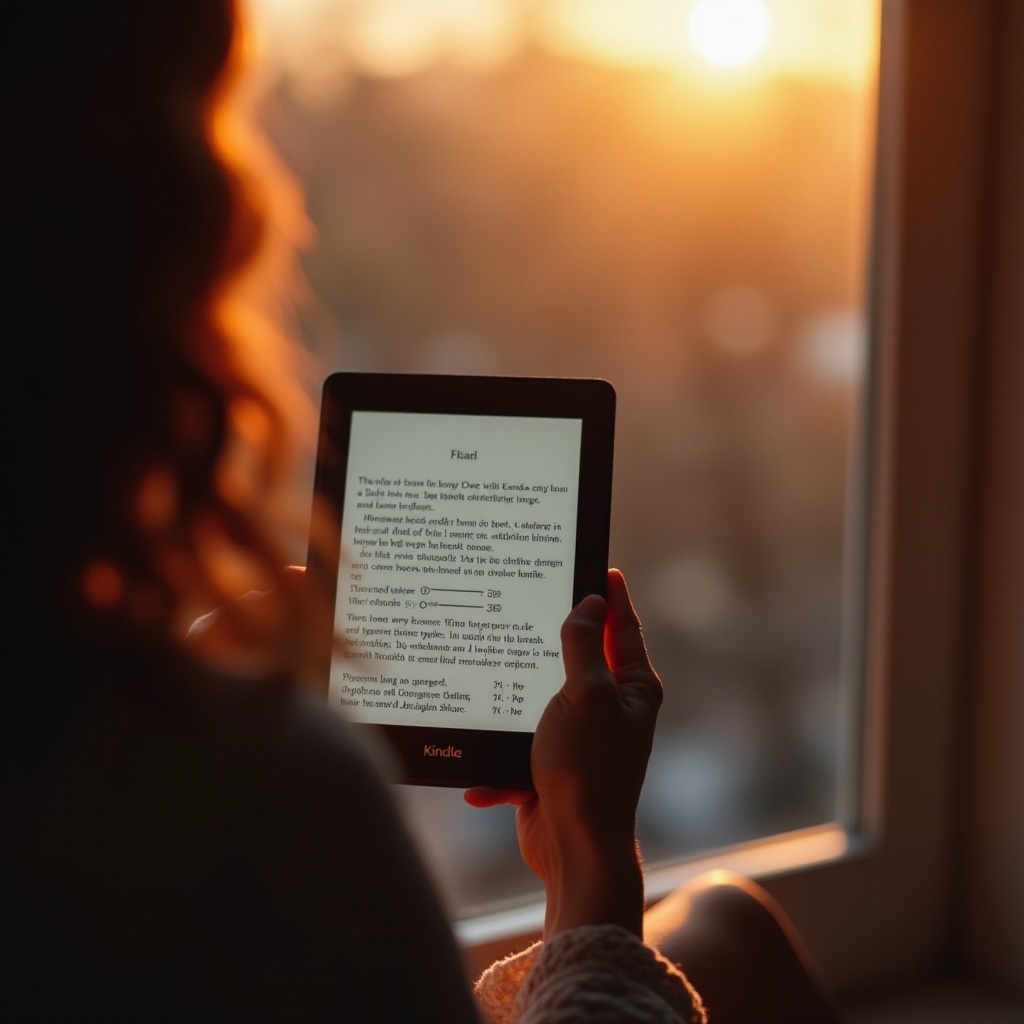
Steps to Reset Kindle Reading Speed
Resetting your Kindle reading speed is straightforward:
-
Access the Home Screen: Start by turning on your Kindle and proceeding to the home screen.
-
Open the Menu: Tap the settings icon—a trio of lines or a gear symbol—usually placed at the top-right corner.
-
Select Device Options: From the dropdown, select ‘Device Options’ to reach advanced configurations.
-
Choose Reading Settings: Within ‘Device Options,’ locate and select ‘Reading Settings.’ Here, you can adjust preferences directly affecting your reading experience.
-
Reset Reading Speed: Identify the option concerning reading speed. Opt to reset to default settings. This clears prior estimations, allowing your Kindle to recalibrate based on your upcoming sessions.
-
Restart Your Kindle: Post-reset, restarting is advised to ensure changes are applied. Hold the power button until prompted to restart, then confirm.
Through these steps, old data is cleared, allowing your Kindle to redefine reading speed using new information, aligning device functionality with your needs.
Troubleshooting Common Kindle Reading Speed Issues
Post-reset, some users may encounter lingering problems. If reading speed remains inaccurate, examine potential causes:
-
Outdated Software: Ensure your Kindle’s software is up-to-date. In ‘Settings,’ select ‘Device Info’ for version verification. Update as needed.
-
Faulty Sensor: In case of issues sensing taps or page turns, seek support from Amazon. They can offer assistance in diagnosing hardware problems.
-
Mixed User Data: Multiple users can influence device data. Maintain individual profiles or consider a factory reset if necessary.
Addressing these factors maintains precise reading speeds, merging troubleshooting with an optimized ebook experience.
Enhancing Your Ebook Experience Beyond Reading Speed
Beyond resetting and tuning the Kindle’s reading speed, several other settings can further enrich your reading journey:
-
Adjust Screen Brightness: Adequate lighting reduces strain, enhancing focus and allowing extended reading without discomfort.
-
Font and Layout Selection: Opt for fonts and layouts suited to your visual preferences, facilitating easier text digestion.
-
Bookmarking and Annotation: Leverage bookmarks and notes to track your progress and actively engage with the content.
Incorporating these tweaks promises a comprehensive and rewarding ebook journey, aligning convenience with reading pleasure.
Conclusion
Resetting your Kindle’s reading speed stands as a vital task in ensuring the device provides an accommodating, immersive reading experience tailored to your current reading habits. Simple steps and resolutions to common issues unlock your Kindle’s potential, paving a path for a smooth literary adventure. Engage with books effortlessly and relish countless hours of reading joy through these insightful adjustments.
Frequently Asked Questions
How do I access reading speed settings on my Kindle?
To access the reading speed settings, open your Kindle’s home screen, tap on settings, navigate to Device Options, and select Reading Settings.
Can I adjust my Kindle’s reading speed settings on the Kindle app?
The Kindle app currently doesn’t support direct adjustments to reading speed settings. Changes should be made on the Kindle device itself.
What should I do if my Kindle reading speed does not reset?
Ensure your device is running the latest software update, check for hardware issues, and consider resetting the device or contacting Amazon support for assistance.