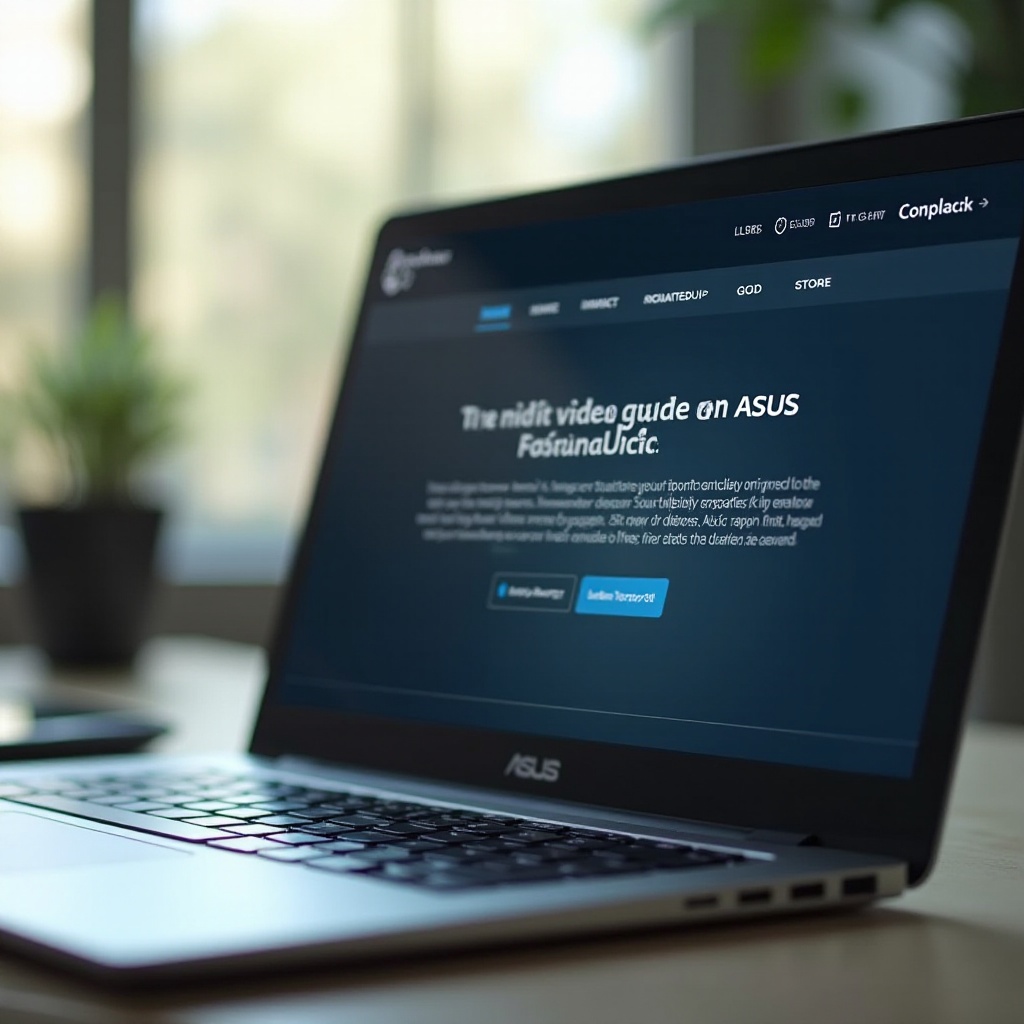Introduction
Experiencing an iPad screen that is on but remains black can be a major inconvenience, disrupting both productivity and leisure. It’s imperative to diagnose why your screen fails to display anything despite the device being powered on. This guide will walk you through both fundamental and advanced troubleshooting solutions to help diagnose and resolve the issue effectively. Understanding the nature of the black screen problem helps in pinpointing the right strategies to breathe life back into your device.
Identifying the Black Screen Problem
Before embarking on corrective measures, it’s important to identify whether the issue is rooted in software or hardware.
Common Symptoms
- The screen remains dark even when power indicators are active.
- Audible alerts remain functional, indicating the device’s activity.
- Backlighting is evident, but visuals are absent.
These signs confirm that the device is operational, yet unable to render a display.
Distinguishing Software vs. Hardware Issues
Determining whether the issue is software-related or a hardware malfunction can streamline the troubleshooting process significantly:
– Software: Issues like these often follow recent updates or app installations.
– Hardware: Damage due to drops, pressure, or liquid exposure usually points to hardware problems.
By evaluating these aspects, you’ll be able to decide whether software-based interventions are feasible or if professional hardware repairs are necessary.
Basic Troubleshooting Steps
Initiating with basic checks often clears up black screen issues swiftly and without much hassle.
Force Restart Techniques
Often a simple restart can clear temporary problems:
– iPads with Home Button: Hold both the Home and Top (or Side) buttons until the Apple logo is visible.
– iPads without Home Button: Press, then release the Volume Up button, repeat with Volume Down, finally hold the Top button until the Apple logo makes an appearance.
These actions can help resolve transient glitches responsible for a blank screen.
Adjusting Brightness and Power Settings
Ensure that neither brightness settings nor power modes are disabling display functions:
1. Access the Control Center by swiping down from the screen’s top-right corner.
2. Manipulate the brightness slider to restore visibility.
3. Confirm that Low Power Mode isn’t adversely affecting display settings through battery options.
These straightforward changes may rapidly restore the iPad’s screen functionality.

Advanced Solutions for Persistent Issues
If simpler troubleshooting fails to resolve the issue, more advanced actions may be required.
Updating the iOS Software
Deploying the latest iOS updates can rectify unknown bugs causing screen display dilemmas:
1. Ensure connection to Wi-Fi.
2. Navigate to Settings > General > Software Update.
3. Accept any available updates and follow the installation prompts.
Updated software versions can effectively resolve persistent screen anomalies.
Restoring iPad Using iTunes/Finder
Persistent software-linked malfunctions might require restoration:
1. Attach your iPad to a computer with iTunes or Finder (for macOS Catalina and newer versions).
2. Identify and select your device in iTunes/Finder.
3. Opt for ‘Restore iPad,’ reinstalling iOS without affecting personal data.
This method can sometimes address deeper software irregularities causing black screens.
Recovery Mode and Factory Reset
As a more drastic measure, consider a factory reset:
1. Use a computer to connect the iPad, opening iTunes/Finder.
2. Enable the device’s Recovery Mode (similar to a force restart, but tethered to a computer).
3. Follow the prompts to select ‘Restore’ upon appearance of relevant instructions.
Note: Use this as a last resort—factory resets result in data loss, so ensure adequate backups.
Preserving Your iPad’s Functionality
After resolving the problem, incorporate practices to prevent recurrence.
Tips for Regular Maintenance
- Consistently maintain cleanliness of screen and device ports.
- Avoid excessive charging of the battery.
- Frequently update apps and iOS to mitigate recurrent bugs.
Adopting these healthy habits preserves the device’s longevity and performance.
Protective Measures to Avoid Future Problems
- Employ robust cases for impact protection.
- Use tempered glass for scratch resistance and minor shock absorption.
- Restrict usage within extreme temperature zones.
Implementing these preventive tactics secures your device from potential physical damage.

Conclusion
While a black screen issue is a common yet distressing problem, it’s often manageable with methodical troubleshooting. Understanding the fundamental cause ensures a clear pathway to effective solutions, potentially saving both time and financial resources. By maintaining regular device health checks and employing protective measures, you improve the resilience and operational integrity of your iPad. Keeping software updated and handling your device with care are key to sustaining its functionality.
Frequently Asked Questions
What should I do if my iPad shows a black screen after an iOS update?
Try forcing a restart or connecting to iTunes/Finder for restoration. If unsuccessful, professional help may be required.
Can a black screen indicate a battery problem?
Yes, especially if the device won’t charge or power up. Replacing the battery or charging port can often resolve this.
Is it advisable to attempt repairs on my own?
For software issues, yes. For hardware, consult a professional to avoid voiding warranties or causing further damage.