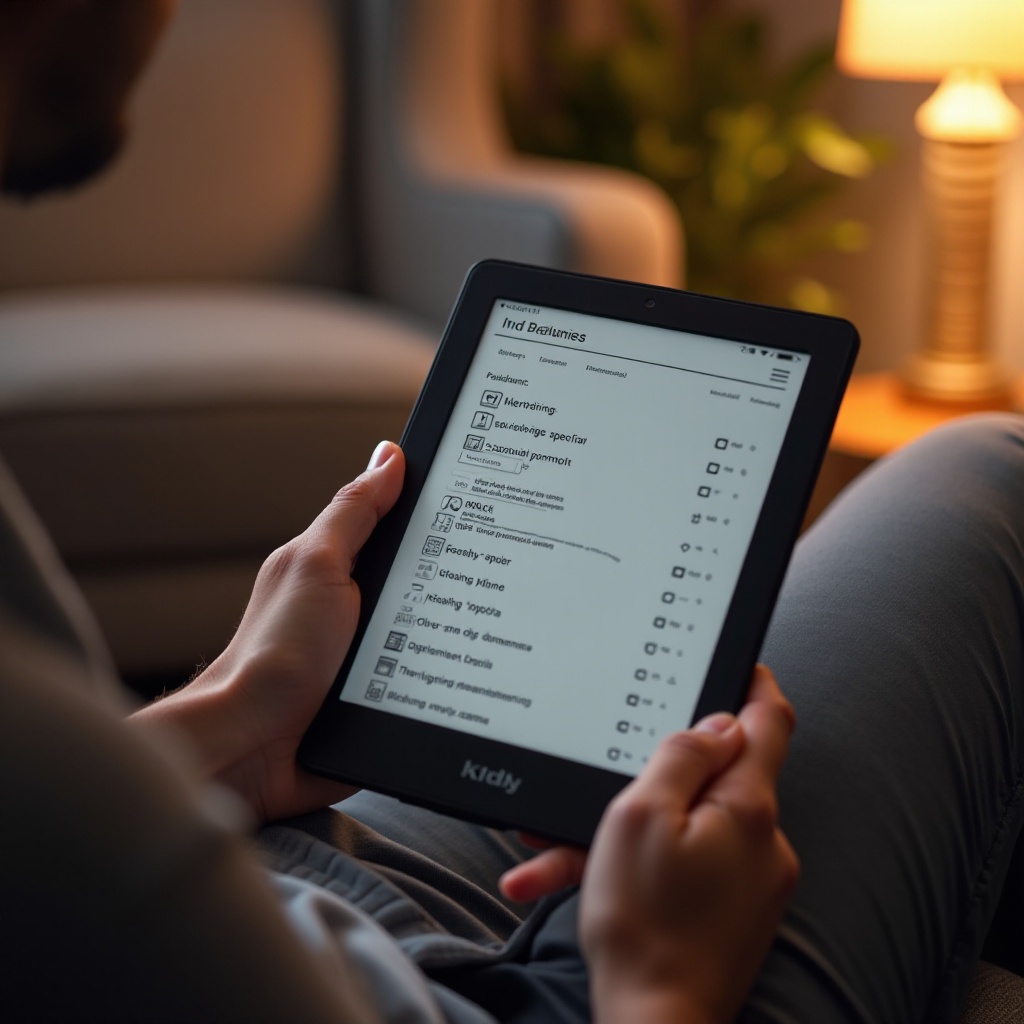Introduction
In today’s digital age, dealing with locked files in Windows 11 can be frustrating. It’s a common issue that many users face, often halting productivity. Unlocking these files, however, doesn’t have to be a daunting task. With the right information and methods, even the most persistent file locks can be bypassed efficiently. This guide will lead you through both manual and automated methods to unlock files, ensuring you have the tools you need to handle any lock scenario effectively.

Understanding File Locks in Windows 11
File locks serve as vital defenders of your data’s integrity in Windows 11, preventing unauthorized access or unintentional file modifications. These locks activate when a file is accessed by a program to maintain orderly data management and prevent potential corruption. Despite their importance, file locks can become roadblocks, especially when they are unintentionally left active due to application errors or unexpected system shutdowns.
Having insight into how these locks operate will empower you to address them without unnecessary frustration, paving the way for smoother system interactions.
Why Files Get Locked
Understanding why files become locked in Windows 11 is the first step in resolving these issues. Typically, files are locked when an application is in active use. This occurs with software processes or system activities that keep files engaged. Moreover, protective software like antivirus programs can enforce file locks to safeguard against malicious activity. Additionally, conflicts can arise when software interacts improperly or after a system crash, resulting in files being inappropriately locked.
By gaining a clear understanding of these scenarios, you can more accurately identify and resolve file locks, whether through simple fixes or more involved troubleshooting.
Methods to Unlock Files Manually
Using Task Manager
The Task Manager is an invaluable asset within Windows 11’s toolset, perfect for identifying and handling applications that lock files. Here is how to use it:
- Launch Task Manager with
Ctrl + Shift + Esc. - Click on the “Processes” tab to view all active applications.
- Investigate which programs might be using your locked file by looking at the list of running tasks.
- When you’ve pinpointed the program, select it and choose “End Task” to potentially release the locked file.
Adjusting File Permissions
If it’s a permission issue locking your file, adjusting these settings can provide a solution:
- Right-click the file, then select “Properties.”
- Navigate to the “Security” tab, hit “Edit” to adjust permissions.
- Select the necessary user or group, then check the boxes to grant needed permissions like Modify or Full Control.
- Finish by clicking “Apply” and “OK.”
Often, these manual adjustments are a precursor to more robust solutions involving automated tools that offer a broader resolution spectrum.

Automated Solutions for Unlocking Files
Automated solutions simplify the challenge of unlocking files by leveraging specialized software, allowing you to bypass the complexities of manual intervention. Prominent among these are third-party file unlocker programs that can automatically identify and address locked files.
- First, install a credible file unlocker.
- Execute a scan of your system through the software.
- The program will identify locked files, displaying the exact applications holding these locks.
- Follow the program’s instructions to select files and proceed with unlocking them.
Such software simplifies lock management, allowing even novice users to resolve locking issues without a steep learning curve.

Advanced Techniques: PowerShell and Command Prompt
For those who crave more control through command-line tools, PowerShell and Command Prompt offer advanced solutions:
Using PowerShell Scripts
PowerShell offers dynamic scripting capabilities for adept users:
- Run PowerShell as an administrator.
- Apply scripts such as
Stop-Processto resolve locks by ending relevant processes.
Example: To unlock a file held by a specific process:powershell
Stop-Process -Name "processname" -Force
Command Prompt Commands
Command Prompt also provides effective command-line interventions:
- Open Command Prompt with admin rights.
- Use
taskkillto terminate locked processes.
Example: To terminate a process connecting to your file:cmd
taskkill /F /FI "IMAGENAME eq processname.exe"
Both methods demand precise command usage to ensure no adverse effects occur while resolving file lock scenarios.
Best Practices to Prevent File Lock Issues
Preventative measures can mitigate file lock issues from reoccurring:
- Regularly terminate applications and processes no longer in use.
- Keep software updated to avoid compatibility-based locks.
- Schedule regular reboots to clear lingering system resources.
- Fine-tune antivirus settings to reduce unwarranted file locks.
- Always shut down the system properly to avoid residual file locks.
Integrating these practices can significantly enhance file management efficiencies, reducing future challenges.
Conclusion
While unlocking files in Windows 11 might sound daunting, this guide illustrates just how manageable it can be. By leveraging a combination of manual and advanced methods, file locks don’t stand a chance. Empowered by these techniques, you can handle file management with confidence, ensuring that file locks become a minor inconvenience rather than a major setback.
Frequently Asked Questions
What are the common reasons for file locks in Windows 11?
Files often get locked due to concurrent access by software, antivirus security, or system process holds.
Is it safe to use third-party software to unlock files in Windows 11?
Yes, reputable third-party file unlockers are generally safe and simplify resolving file locks.
How can I prevent files from getting locked again in the future?
Prevent locks by closing apps, updating software, scheduling reboots, adjusting antivirus settings, and ensuring proper shutdowns.